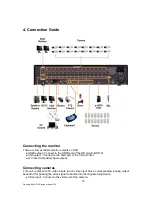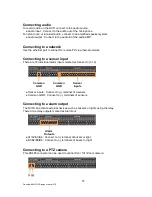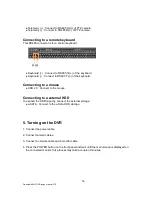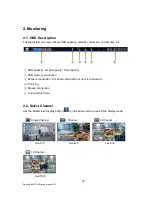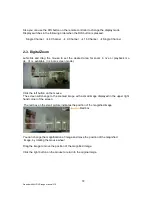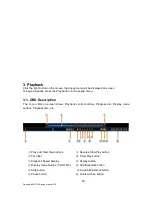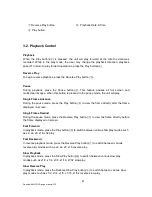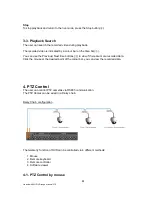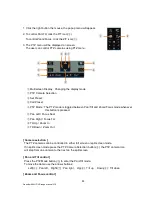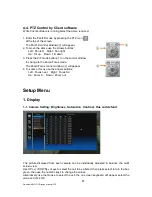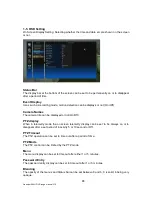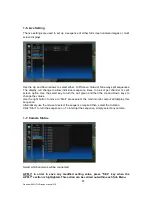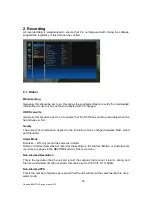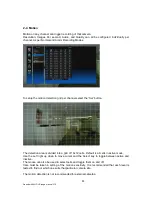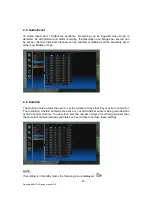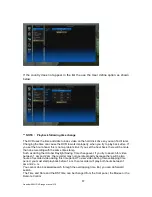23
Quantum 960H DVR range manual V1.2
1. Click the right button the mouse, the popup menu will appear.
2. To control Pan/Tilt, click the P/T icon(
①
).
To control Zoom/Focus, click the Z/F icon(
②
).
3. The PTZ menu will be displayed on screen.
The user can control PTZ cameras using PTZ menu.
①
Multiscreen Display : Changing the display mode
②
PTZ Camera Selection
③
Set Preset
④
Call Preset
⑤
PTZ Mode : The PTZ mode is toggled between Pan/Tilt and Zoom/Focus mode whenever
this button is pressed.
⑥
Pan Left / Focus Near
⑦
Pan Right / Focus Far
⑧
Tilt Up / Zoom In
⑨
Tilt Down / Zoom Out
[ Camera selection ]
The PTZ cameras can be controlled in either full screen or split screen mode.
If in split screen mode press the PTZ Camera Selection button(
②
), the PTZ camera icon
will step from one camera to the next on the split screen.
[ Pan and Tilt control ]
Press the PTZ Mode button(
⑤
) to enter the Pan/Tilt mode.
To move the dome use the arrows buttons;
Left(
⑥
) : Pan left, Right(
⑦
) : Pan right, Up(
⑧
) : Tilt up, Down(
⑨
) : Tilt down
[ Zoom and Focus control ]
②
①
⑧
⑤
③
④
①
②
⑥ ⑦
⑨
Содержание QP960H
Страница 1: ...Installation and User manual Quantum 960H DVR Range Real time 960H DVRs QP960H and QX960H models ...
Страница 2: ...2 Quantum 960H DVR range manual V1 2 ...
Страница 63: ...63 Quantum 960H DVR range manual V1 2 Explanation of Screen Buttons ...
Страница 99: ...99 Quantum 960H DVR range manual V1 2 Appendix 3 Specification ...