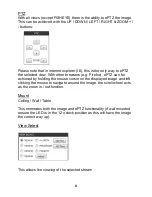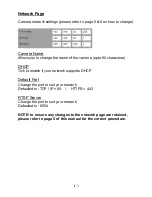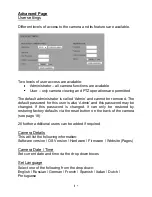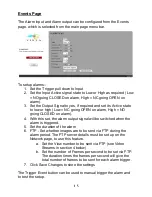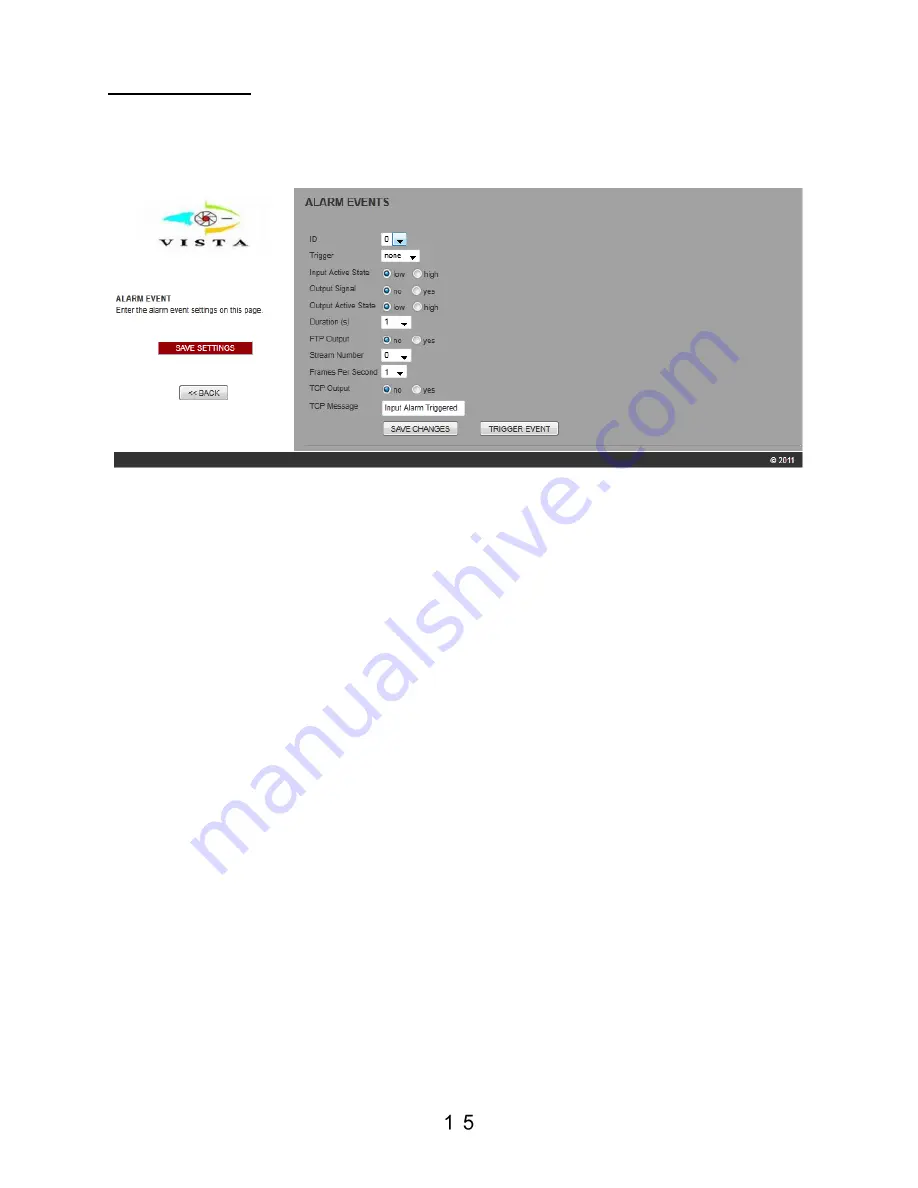
Events Page
The Alarm input and Alarm output can be configured from the Events
page, which is selected from the main page menu bar
.
To setup alarms:-
1. Set the Trigger pull down to Input
2. Set the Input Active signal state to Low or High as required (Low
= NO going CLOSED on alarm, High = NC going OPEN on
alarm).
3. Set the Output Signal to yes, if required and set its Active state
to low or high (Low = NC going OPEN on alarm, High = NO
going CLOSED on alarm).
4. With this set, the alarm output signal will be switched when the
alarm is triggered.
5. Set the duration of the alarm
6. FTP - Set whether images are to be sent via FTP during the
alarm period. The FTP server details must be set up on the
Network page, to use this feature.
a. Set the View number to be sent via FTP (see Video
Streams in section 4 below)
b. Set the number of Frames per second to be set via FTP.
The duration times the frames per second will give the
total number of frames to be sent for each alarm trigger.
7. Click Save Changes to store the settings
The Trigger Event button can be used to manual trigger the alarm and
to test the setup.
Содержание Eclipse2
Страница 1: ...Set up and user manual for the Eclipse2 camera Eclipse2 Manual ...
Страница 2: ......
Страница 27: ...Eclipse 2 Manual V1 0 April 2012 subject to change without notice ...