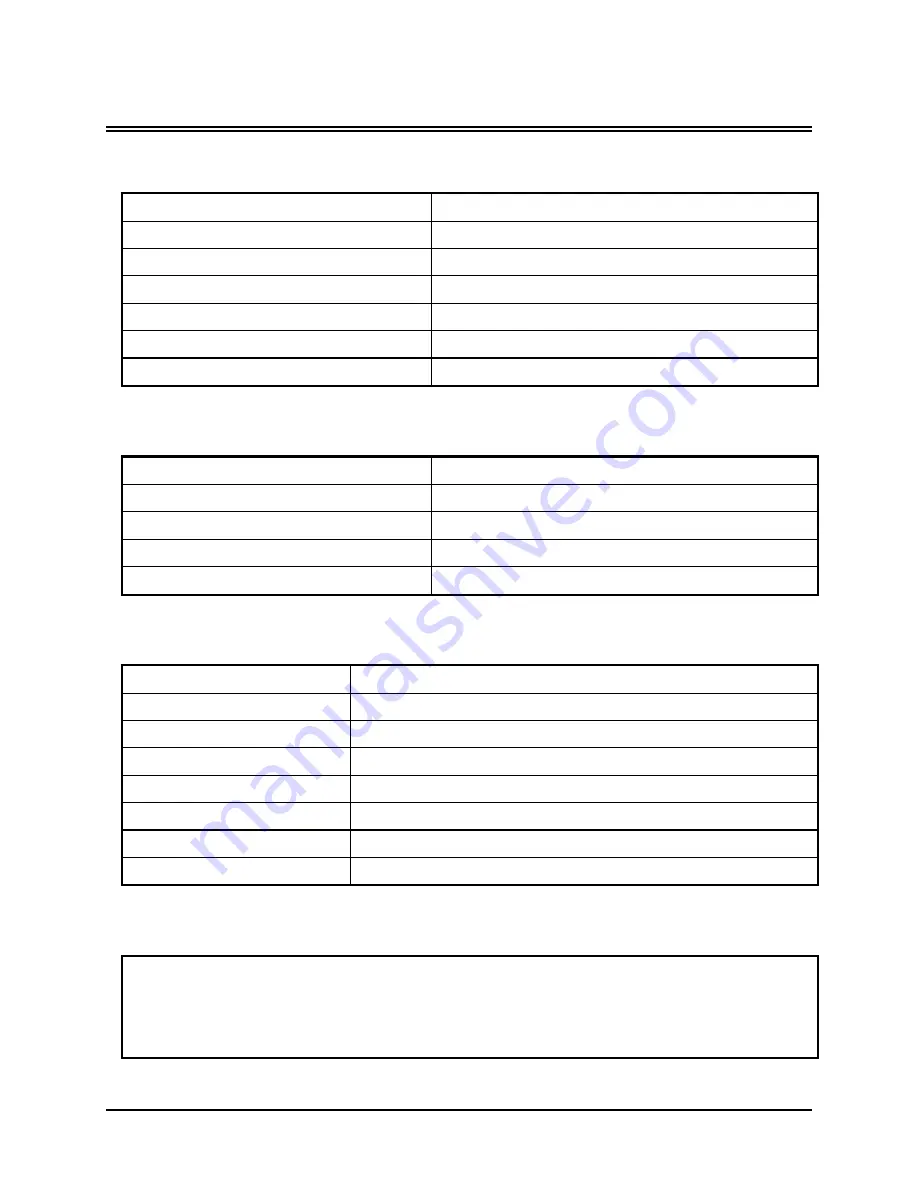
0150-0267A
8-1
Vista Solo
8
T
ECHNICAL
S
PECIFICATIONS
General
Power Supply
240 Volt AC, Auto-Ranging adapter
Input Voltage
12 Volt DC
Power consumption
20 Watts Max.
Operating Temperature Range
Operating: 0 to 40 ºC. Storage: -20 to +60 ºC.
Relative Humidity Range (Non-Condensing)
Operating: 10% to 80%. Storage: 10% to 95%
Dimensions
Inches: 13 x 10.5 x 2.5, mm: 330 x 267 x 63.5
Weight
9.25 lbs. (4.20 kg)
Connections
Power Connector
2.1mm Barrel Connector, Center Positive
Accessory I/O Port
DB-9 Male. See Section 1.8, Accessories Port
RS-232 Serial Port
DB-9 Male DTE Connection
Composite Video In
BNC connector
Composite Video Out
BNC connector
Video
Video Signal Input
0.7 to 1.4 Volts peak-to-peak, with Automatic Gain Control
Video Signal Output
1 Volt peak-to-peak into 75-ohm
Input Termination
75-ohm
Colours
Y:U:V 4:2:2, 16.8 Million Colours
Grey Scale
256 Levels
Horizontal Resolution
720 Pixels
Vertical Resolution
576 Lines
Compression Standard
Wavelets
On-screen Video Indicators
End of Data
Fast Forward
Last Alarm
Record Speed
Playback Speed
Pause
Play
Record Capacity
Reverse Play
Rewind
Start of Data
Time and Date
Video Loss
Содержание 0150-0267A
Страница 1: ...V Vi is st ta a S So ol lo o Single Channel Colour Digital Video Recorder User Manual ...
Страница 14: ......
Страница 20: ......
Страница 40: ......
Страница 42: ......


















