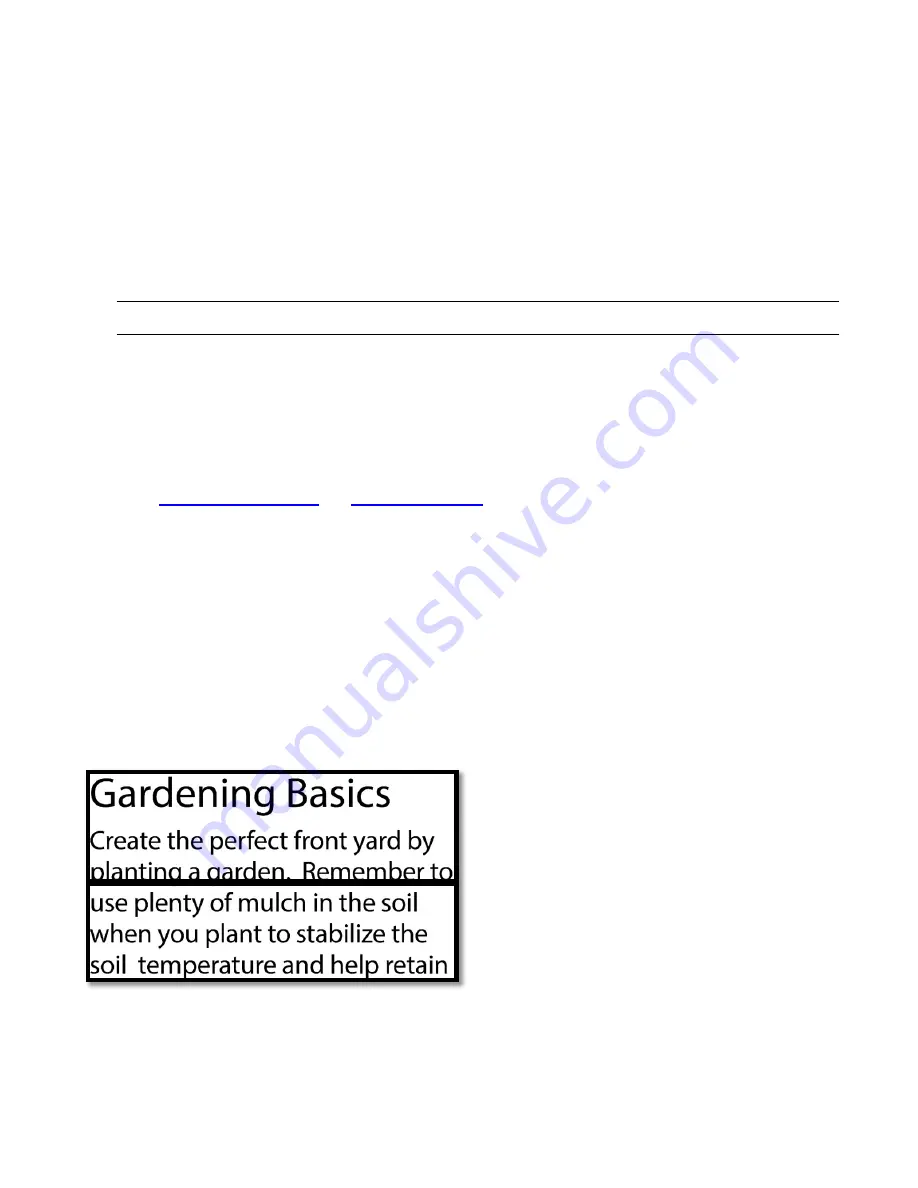
Enhanced Vision
46 Amigo Advanced Features and Functions
To display a line or masks:
1.
Press and hold Sn Color Mode for 0.5 seconds and go to
Main
Menu > Appearance Menu > Lines and Masks
. The
Select Lines and
Masks
option is highlighted.
2.
Press the Color Mode button. The
Lines and Masks
screen displays three
radio buttons.
Note:
The default is
No Lines or Masks
.
3.
Press the Zoom buttons to highlight the option you want:
Line
,
Mask
, or
No Lines and Masks
.
4.
Press the Color Mode button to apply the option.
5.
Optionally, press the Snapshot button to return to the previous screen.
Set Mask Size
on the following pages to change
the default line placement (middle) or default mask width (small).
6.
Press and hold Sn Color Mode for 0.5 seconds to display Live
view, which immediately displays with a line or masks if set.
Set Line Position
By default, the center of the screen is where the line appears. The color of
the line is determined by the current color mode. The following example is
black on white.
To display the line at the top or bottom of the screen:
1.
Press and hold Sn Color Mode for 0.5 seconds and go to
Main
Menu > Appearance Menu > Lines and Masks
.
Содержание enhanced vision amigo
Страница 1: ...DOC 000837 Rev A AMHD8 June 2022 Advanced Features and Functions...
Страница 6: ...Enhanced Vision 2 Amigo Advanced Features and Functions...
Страница 41: ...Enhanced Vision Amigo Advanced Features and Functions 37...
Страница 78: ...Enhanced Vision 74 Amigo Advanced Features and Functions DOC 000837 Rev A AMHD8 June 2022...






























