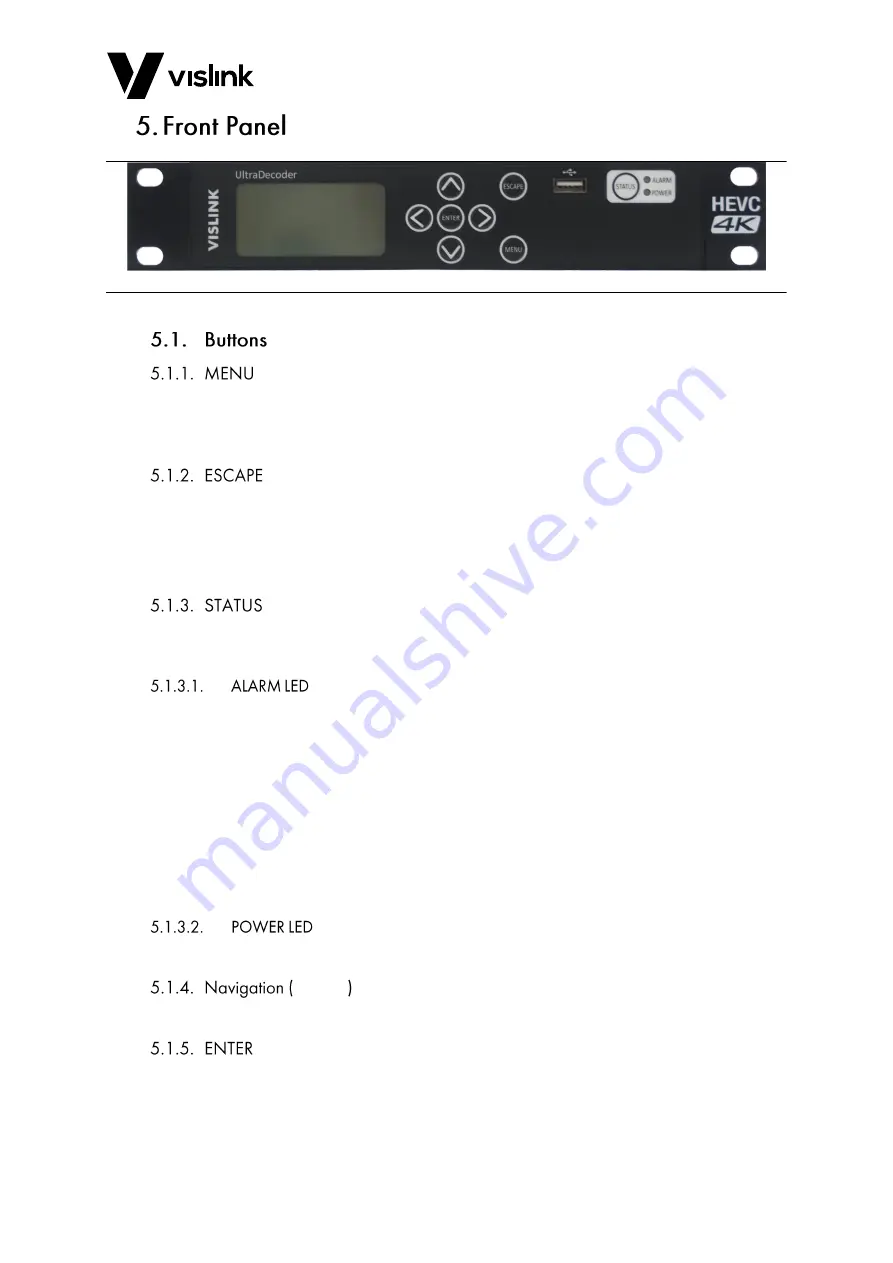
UltraDecoder Operators Manual
Front Panel
Issue: 4
11
Ref: ULTD-ASUM-7001
Copyright © 2016 Vislink plc
Figure 5-1
Front Panel Overview
Selecting the MENU button toggles between the menus and the AV lock status screen. It
also returns the menu screen to the main operating level from any point (as long as an
item is not being edited).
As long as an item is not being edited, selecting the ESCAPE button returns the menu
screen to the level above the current screen on display.
If an item is currently being edited, selecting the ESCAPE button cancels the change being
made and returns the item to the previously stored value.
Selecting the STATUS button toggles from the MENU screen to display the Alarm screen.
Pressing the button again returns the display to the previously displayed screen.
The Alarm LED is a tricolour LED and illuminates in different colours depending on the
alarm status:
Green shows when the system is operating as expected i.e. no alarms.
Amber shows if the system generates a warning, indicating that there is an issue you
need to be aware of.
Red shows if the system is in an error state.
Details of the errors and warnings are displayed in the Alarms screen. You can configure
which items to display as alarms and configure set their severity levels using the internal
web interface.
This LED will be illuminated green when power is applied to the unit.
˄ ˅ ˂ ˃
These buttons are used to navigate up, down, left and right around the menu screens.
This button will apply and store the selected value when editing an item.






























