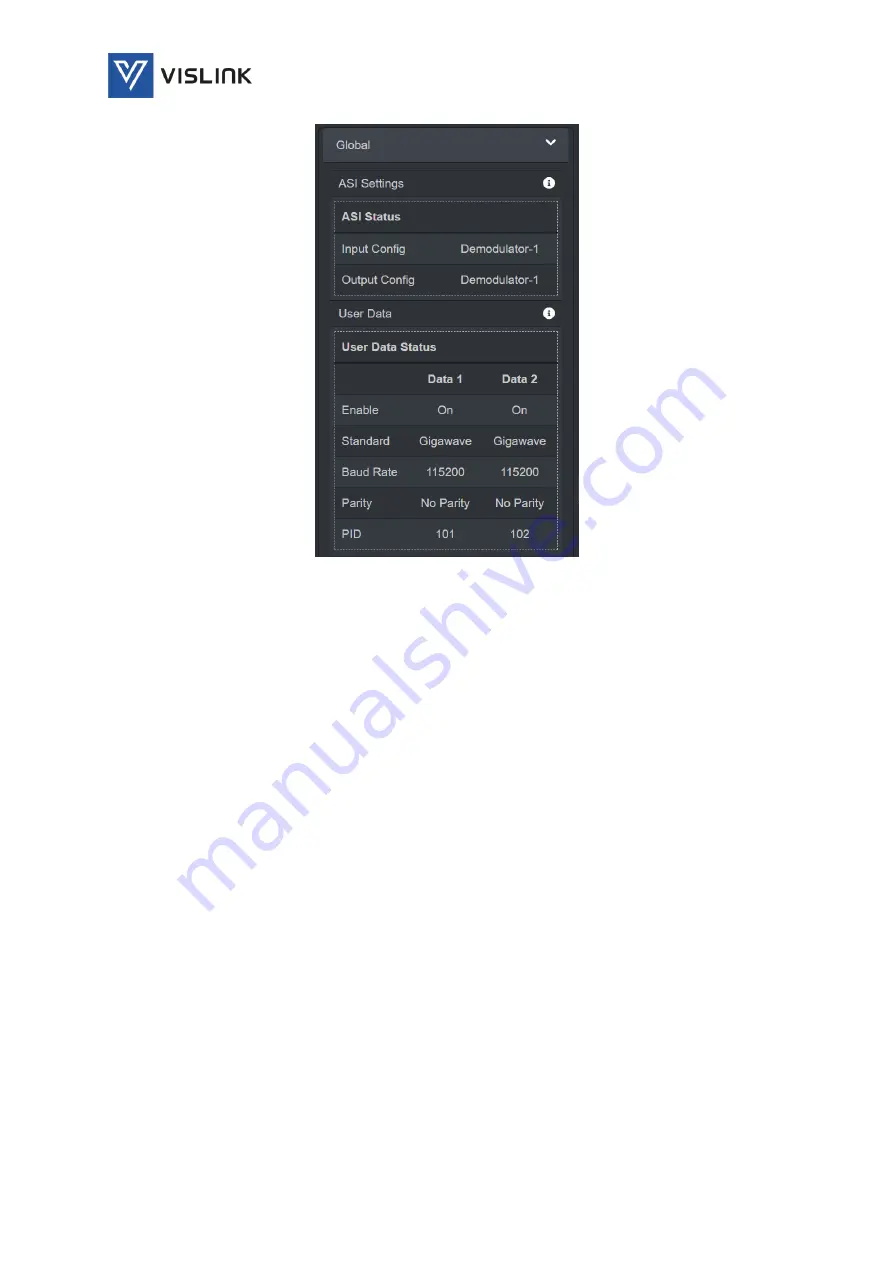
Quantum Receiver User Manual
Web GUI Screens
Issue No: A
Page: 41
Ref: ?-Insert_Document_Part_No._Here-?
Copyright © 2021 Vislink is a Vislink Technologies Inc. companies
Figure 6-27
Status>Global – More Information
6.3.
Settings
Clicking on the Settings menu enables detailed settings to be displayed in the
central panel of the screen.
6.3.1.
RF
The Settings>RF panel details the settings for the unit to receive signals on the
RF inputs.
The RF panel provides further tabs for configuration of Modulation, Channel
Plan and BDC.
6.3.1.1.
Modulation
The Settings>RF>Modulation tab specifies the modulation settings for the
signals received on the RF inputs.
















































