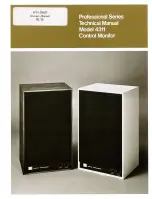2
2. OVERVIEW
The HEROCast transmitter enables professional broadcasters to deliver engaging, live
content with immersive POV footage and unique perspectives that are synonymous with
GoPro. HEROCast integrates with GoPro cameras and its ecosystem of mounts, and
delivers the most versatile, mountable broadcast solution available. In addition, HEROCast
transmits high definition 1080/60fps and 720/60fps video using H.264 encoding with low
glass-to-glass latency.
Two options are available:
•
HEROCast is available as an independent unit that can be connected to a GoPro
camera via a lockable HDMI cable, which is optimal for body mounting and
engaging POV shots.
•
The HEROCast BacPac directly connects to the housing of a GoPro camera,
delivering an integrated, water-resistant solution for immersive live action footage.
Both configurations are compatible with HERO4 Black, HERO4 Silver, and
HERO3+ Black cameras.
The transmitters operate in the professional licensed frequency band of 1.95GHz –
2.7GHz, and require a matching RF diversity receive infrastructure.
The software provided on the USB drive included in the package contains all the software
required to enable operation. Once configured by the app, operation of the transmitter is as
basic as switching on HERO4.
For help or answers to questions not addressed in this manual, email
or call Vislink:
•
US:
+1 (888) 777 9221
•
UK:
+44 (0) 1787 226227
Содержание HEROCAST
Страница 3: ... 1 1 WEEE STATEMENT ...