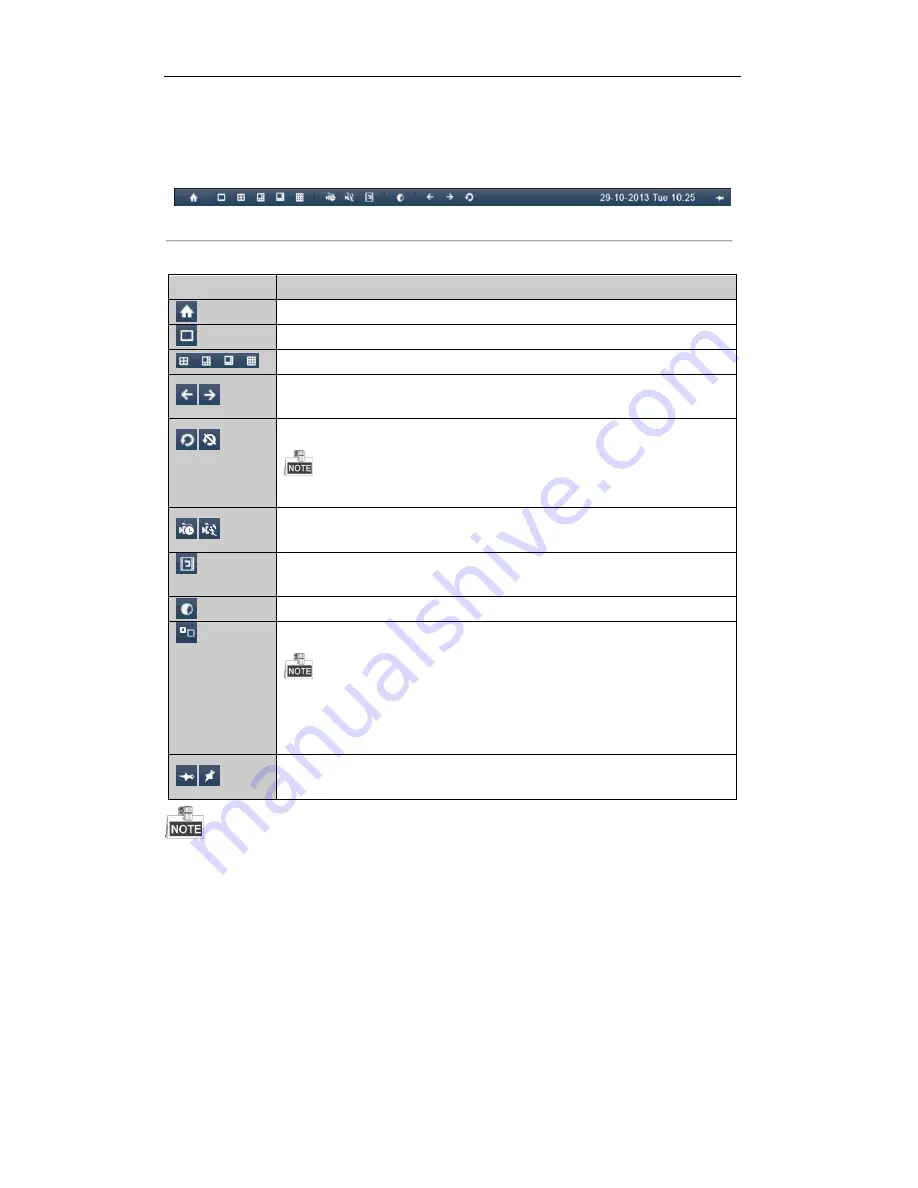
User Manual of Digital Video Recorder
27
3.2.2
Using the Mouse in Live View
Right-click on the live view window, and a live view toolbar appears on the top of the screen as follows:
Figure 3. 1
Live View Toolbar
Table 3. 4
Mouse Operation in Live View
Name
Description
Enter the main menu of the system by right clicking the mouse.
Switch to the single full screen by choosing channel number from the dropdown list.
Adjust the screen layout by choosing from the dropdown list.
/
Switch to the previous / next screen.
/
Enable/disable the auto-switch of the screens.
The
dwell time
of the live view configuration must be set before using
Start Auto-switch
.
/
Start normal recording or motion detection recording of all channels.
Enter the playback interface and start playing back the video of the selected channel
immediately.
Output Mode is configurable with Standard, Bright, Gentle and Vivid options.
Switch to the auxiliary output mode and the operation for the main output is disabled.
If you enter Aux monitor mode and the Aux monitor is not connected, the mouse operation is
disabled; you need to switch back to the Main output with the F1 button on front panel or
VOIP/MON
button on IR remote control and then press the Enter button.
/
Auto hide/ lock the live view toolbar.
If the corresponding camera supports intelligent function, the Reboot Intelligence option will be included
when right-clicking mouse on this camera.
3.2.3
Using an Auxiliary Monitor
Certain features of the Live View are also available while in an Aux monitor. These features include:
•
Single Screen:
Switch to a full screen display of the selected camera. Camera can be selected from a
dropdown list.
•
Multi-screen:
Switch between different display layout options. Layout options can be selected from a
dropdown list.
Содержание DVR6204-FSDI
Страница 1: ...Digital Video Recorder User Manual ...
Страница 11: ...User Manual of Digital Video Recorder 10 Chapter 1 Introduction ...
Страница 24: ...User Manual of Digital Video Recorder 23 12 Click OK to save the settings and exit the wizard ...
Страница 25: ...User Manual of Digital Video Recorder 24 Chapter 3 Live View ...
Страница 30: ...User Manual of Digital Video Recorder 29 Figure 3 3 Digital Zoom ...
Страница 34: ...User Manual of Digital Video Recorder 33 Chapter 4 PTZ Controls ...
Страница 43: ...User Manual of Digital Video Recorder 42 Chapter 5 Record Settings ...
Страница 62: ...User Manual of Digital Video Recorder 61 Chapter 6 Playback ...
Страница 79: ...User Manual of Digital Video Recorder 78 Chapter 7 Backup ...
Страница 94: ...User Manual of Digital Video Recorder 93 Chapter 8 Alarm Settings ...
Страница 97: ...User Manual of Digital Video Recorder 96 Figure 8 5 Copy Settings of Motion Detection ...
Страница 100: ...User Manual of Digital Video Recorder 99 Figure 8 10 Copy Settings of Alarm Input ...
Страница 109: ...User Manual of Digital Video Recorder 108 Chapter 9 Network Settings ...
Страница 126: ...User Manual of Digital Video Recorder 125 Chapter 10 HDD Management ...
Страница 130: ...User Manual of Digital Video Recorder 129 Figure 10 9 Initialize Added NetHDD ...
Страница 140: ...User Manual of Digital Video Recorder 139 Chapter 11 Camera Settings ...
Страница 143: ...User Manual of Digital Video Recorder 142 Chapter 12 DVR Management and Maintenance ...
Страница 146: ...User Manual of Digital Video Recorder 145 Figure 12 5 HDD Information Interface ...
Страница 153: ...User Manual of Digital Video Recorder 152 Chapter 13 Others ...
Страница 162: ...User Manual of Digital Video Recorder 161 Chapter 14 Appendix ...






























