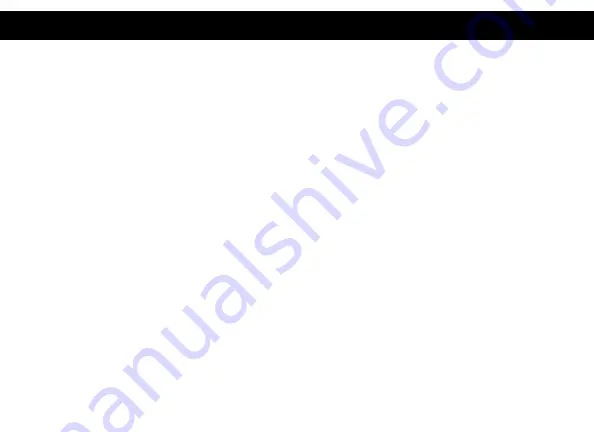
3
FEATURES
CONTENTS
• Compatible with both Type-C and Type-A Laptops and Desktop Computers
• Supports 2 displays at resolutions up to 5K (5120 x 2880@60Hz) when using dual DP ports
simultaneously
• Quad 4K Output
• Supports Extend and Mirror Display Mode
• Supports 5.1 Channel Surround Sound
• Built-in USB GPU, Plug and Display
• Combo microphone input and audio output
• SuperSpeed USB 3.0, speeds up to 5Gbps and backward compatible with 2.0/1.1
• Sup USB 3.1 Gen2 port up to 10Gbps
• Built-in 2.5 Gigabit Ethernet RJ45 for increased network performance
• Power Delivery up to 100W over USB Type-C connection
• USB-C 30W charging port for phones and tablets
• VT8000 Docking Station
• Power Adapter 180W
• USB-C to USB-C Cable (1M)
• USB-C to USB-A 3.0 Adapter
• USB-C Cable Screw Adapter
• Quick Start Guide





































