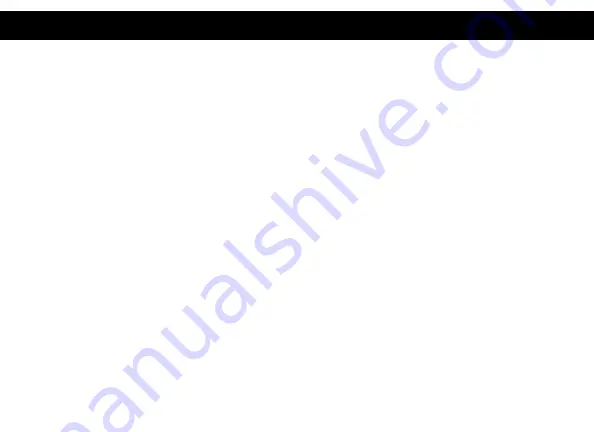
1
lntroduction ............................................................................
Features ...................................................................................
Contents ..................................................................................
Minimum System Requirements ........................................
Docking Station Configuration ...........................................
Windows Setup ......................................................................
macOS Setup ..........................................................................
Warranty ..................................................................................
TABLE OF CONTENTS
2
3
3
4
5
8
10
13
Содержание THUNDERBOLT VT5400
Страница 1: ...THUNDERBOLT 4 DOCK VT5400 USER MANUAL...
































