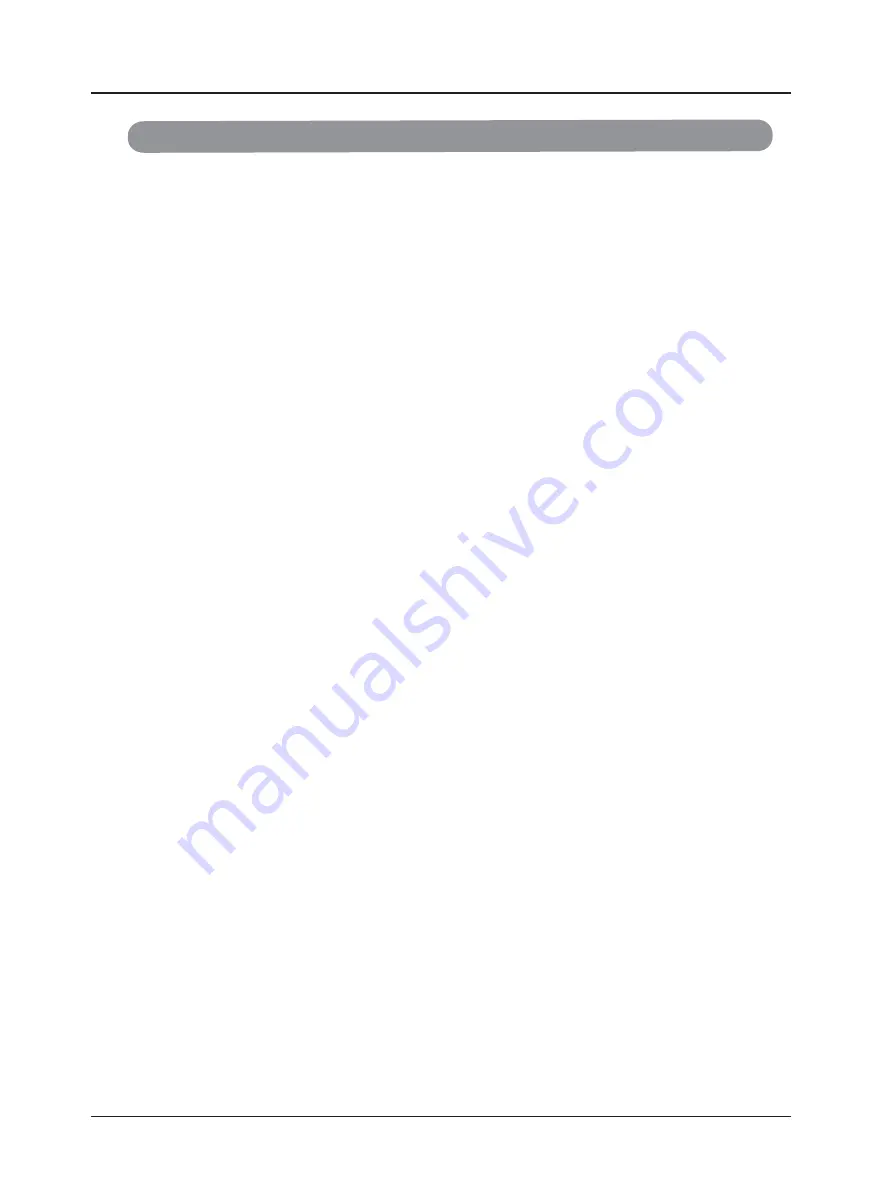
Opening the Package
your VISIONQUEST HDTV is packaged in a carton together with other standard
accessories. Any optionalaccessories would be packed separately in another
carton.Due to the size and weight of the product, it issuggested
that it be handled by a minimum of 2 persons.
Since the glass can be easily scratched or broken, please handle the product gently.
Never place the unit on a surface with the glass facing downwards unless it is on
protective padding.When opening the carton, check that the product is in good
condition and that all standard accessories and items are included.
IMPORTANT:
Save the original box and all the packing material for future shipping needs.
Package Contents
VISIONQUEST HDTV
Remote Control by Universal electronics
Audio Video Cable (yellow, red and white connectors)
Power Cord
This User guide
Quick Setup guide
Registration Card
3
Содержание LVQ-37HLR-FHD
Страница 7: ...1 2 Remote Control Unit 7...




































