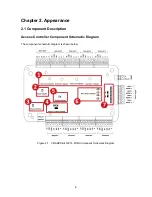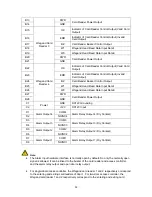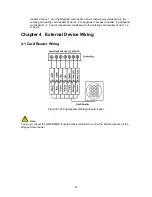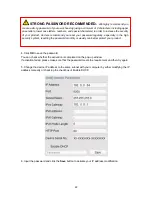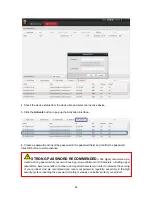Отзывы:
Нет отзывов
Похожие инструкции для VS-AXESS-4D-ETL-PCB

XD200
Бренд: XVision Страницы: 28

CC-Link
Бренд: YASKAWA Страницы: 61

Minas A4 Series
Бренд: Panasonic Страницы: 5

7K
Бренд: S-COM Страницы: 400

Canvas
Бренд: Acclaim Lighting Страницы: 32

RS2
Бренд: Easy Heat Страницы: 4

BL120
Бренд: Hanna Instruments Страницы: 54

BL 983320-0
Бренд: Hanna Instruments Страницы: 2

VPROX2-M
Бренд: xpr Страницы: 4

Situo 1 RTS
Бренд: SOMFY Страницы: 4

MCC-2
Бренд: phytron Страницы: 55

Cousteau/ SEA
Бренд: Aqua Lung Страницы: 24

NF7600 Series
Бренд: Anritsu Страницы: 74

ASR-2045
Бренд: Adaptec Страницы: 4

MPC1-1000
Бренд: DH Instruments Страницы: 30

MOVIFIT SC series
Бренд: SEW Страницы: 148

MP23 Series
Бренд: YASKAWA Страницы: 23

DI-DMX-WIFI-WMDC-1ZWH
Бренд: DIODE LED Страницы: 5