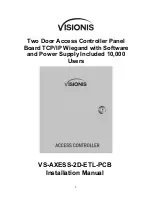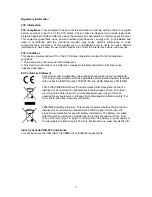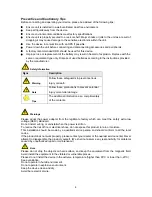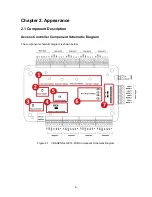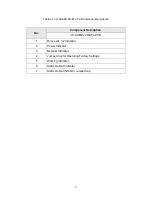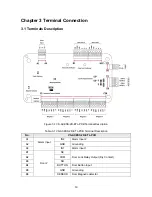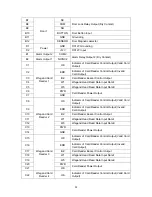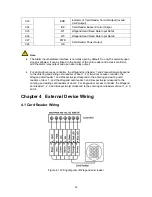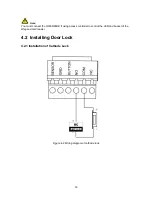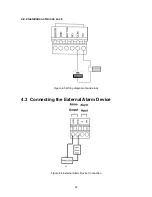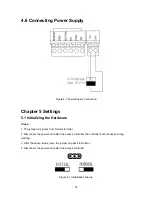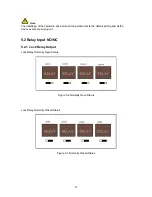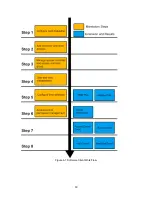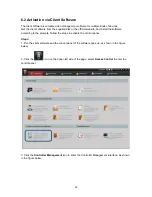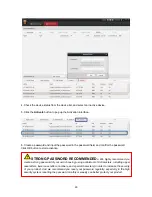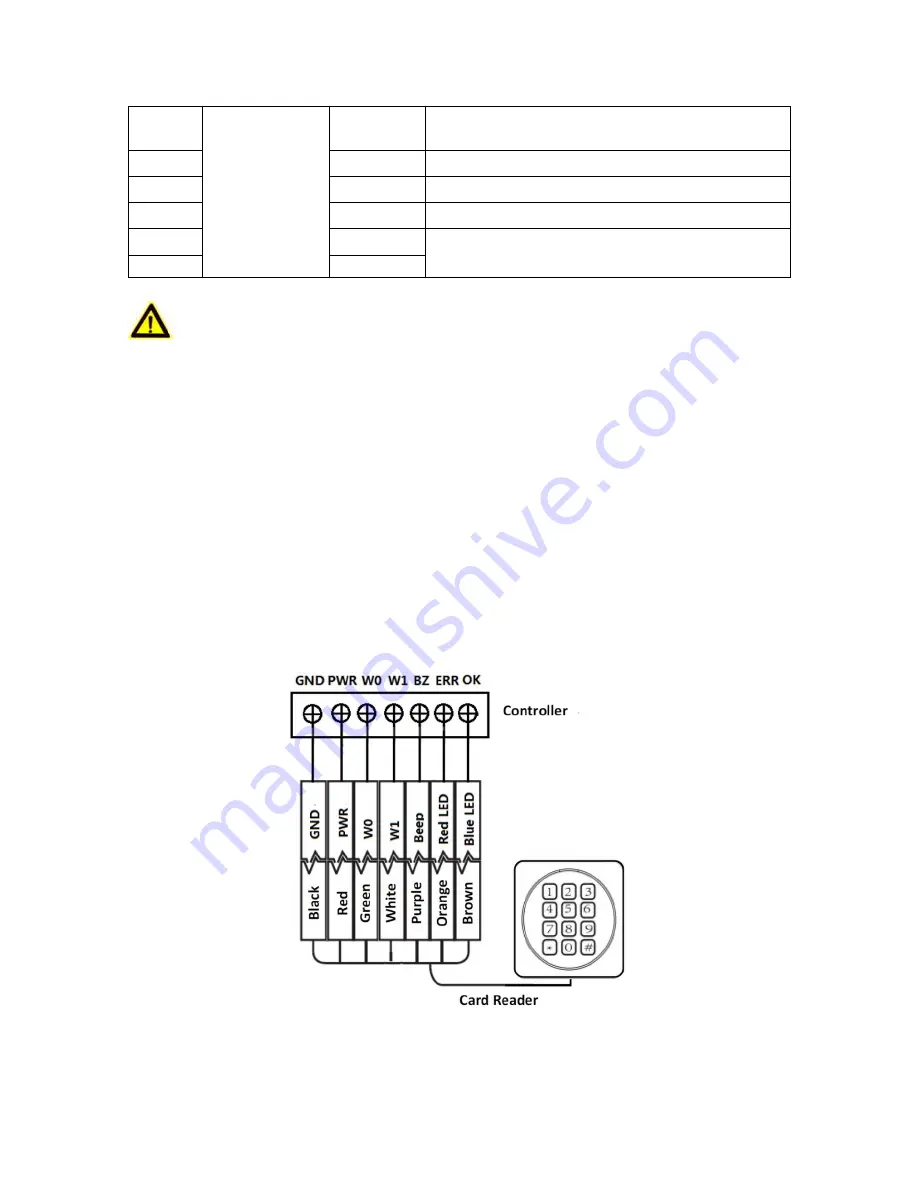
12
C23
ERR
Indicator of Card Reader Control Output (Invalid
Card Output)
C24
BZ
Card Reader Buzzer Control Output
C25
W1
Wiegand Head Read Data Input Data1
C26
W0
Wiegand Head Read Data Input Data0
C27
PWR
Card Reader Power Output
C28
OK
Note:
The Alarm input hardware interface is normally open by default. So only the normally open
signal is allowed. It can be linked to the buzzer of the card reader and access controller,
and the alarm relay output and open door relay output.
For single-door access controller, the Wiegand card reader 1 and 2respectivelycorrespond
to the entering and exiting card readers of door 1. For two-door access controller, the
Wiegand card reader 1 and 2respectivelycorrespond to the entering and exiting card
readers of door 1 , and the Wiegand card reader 3 and 4respectivelycorrespond to the
entering and exiting card readers of door 2. For single-door access controller, the Wiegand
card reader 1, 2, 3 and 4respectivelycorrespond to the entering card readers of door 1, 2, 3,
and 4.
Chapter 4 External Device Wiring
4.1 Card Reader Wiring
Figure 4-1 Wiring diagram of Wiegand card reader
Содержание VS-AXESS-2D-ETL-PCB
Страница 7: ...7...
Страница 19: ...19 Figure 6 1 Software Client Work Flow...