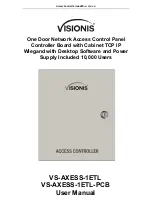Access Control Terminal
·
User Manual
1
Chapter 1 Product Description
1.1 Overview
VS-AXESS-1ETL is a powerful and stable access controller, using the logical architecture design.
VS-AXESS-1ETL is designed with TCP/IP network interface and its signal processed with special
encryption and can be run offline. Anti-tampering function is also supported.
1.2 Main Features
The access controller is equipped with 32-bit high-speed processor
Supports TCP/IP network communication, with self-adaptive network interface. The
communication data is specially encrypted to relieve the concern of privacy leak
Supports recognition and storage of card number with maximum length of 20
The access controller can store 10 thousand legal cards and 50 thousand card swiping records
Supports first card open-door and first card authorization function, super card and super
password function, online upgrade function and remote control of the doors
Supports Wiegand interface for accessing card reader. Wiegand interface supports W26/W34 and
is seamlessly compatible with third-party card reader with Wiegand interface
Supports various card types as normal/ disabled/ blacklist/ patrol/ guest/ duress/ super card, etc.
Supports time synchronization via NTP, manual or automatic method
Supports record storage function when it is offline and insufficient storage space storage alarm
function
The access controller has watchdog design
Data can be permanently saved after the access controller is powered off.
Supports I/O linkage, and event linkage
Supports alarm of offline event exceeding 90%
Multiple event upload methods: channel, center group, and listening
500 groups of authentication code
Anti-pass-back function.
Содержание VS-AXESS-1ETL
Страница 15: ...Access Control Terminal User Manual 7 3 3 Connecting the External Alarm Device...
Страница 16: ...Access Control Terminal User Manual 8 3 4 Door Button Wiring Diagram 3 5 The Connection of Magnetics Detection...
Страница 17: ...Access Control Terminal User Manual 9 3 6 Connecting Power Supply...
Страница 20: ...Access Control Terminal User Manual 12...
Страница 40: ...Access Control Terminal User Manual 32 8 3 Connecting the External Alarm Device...
Страница 41: ...Access Control Terminal User Manual 33 8 4 Door Button Wiring Diagram 8 5 The Connection of Magnetics Detection...
Страница 42: ...Access Control Terminal User Manual 34 8 6 Connecting Power Supply...
Страница 45: ...Access Control Terminal User Manual 37...