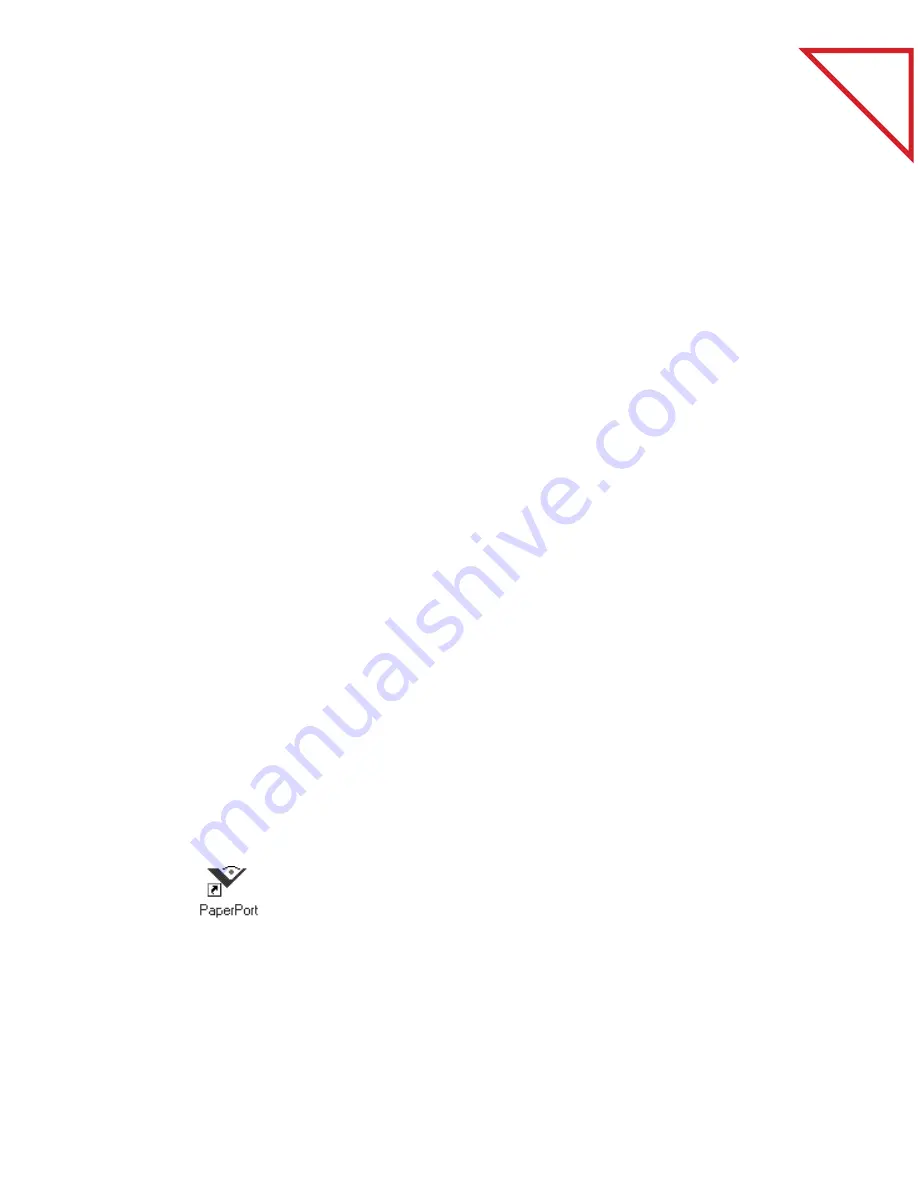
Table
of Contents
6
W
EB
P
UBLISHER
’
S
K
IT
G
ETTING
S
TARTED
G
UIDE
■
Internet authoring editor links. PaperPort displays the link for the
following HTML editors: Microsoft FrontPage, Claris HomePage,
Adobe PageMill, and Netscape Navigator Gold’s HTML editor if the
HTML editor is installed on your computer. When you drag an item
to one of these HTML editor links, the editor starts, and the
PaperPort item appears in the HTML editor. You can set the
preferences so that the item is converted to an image or text file in the
HTML editor. For more information, see “Using an HTML Editor
Link” on page 11.
■
File Transfer Protocol (FTP) link. The FTP link lets you post
PaperPort items and PaperPort-supported files to a selected FTP site.
For more information, see “Sending and Getting Files from an FTP
Site” on page 13.
U
SING
A
L
INK
Before you use a Web Publisher’s Kit link, you must have the items you
want to convert or move onto the PaperPort Desktop. You can get an
item onto the PaperPort Desktop by scanning it or using a TWAIN
device.
On the PaperPort Desktop, you can use the link with the default
preferences, or you can change the link’s preferences to get different
results.
▼
NOTE:
To see a link’s preferences, right click the link icon.
S
TARTING
P
APER
P
ORT
To start PaperPort:
• Double-click the
PaperPort
icon on the Windows desktop.
The PaperPort Desktop automatically appears.
▼
NOTE:
If you start PaperPort and do not see the Web Publisher and
other links, place the mouse pointer on the Link Bar, click the right
mouse button, and choose Refresh Links.
















