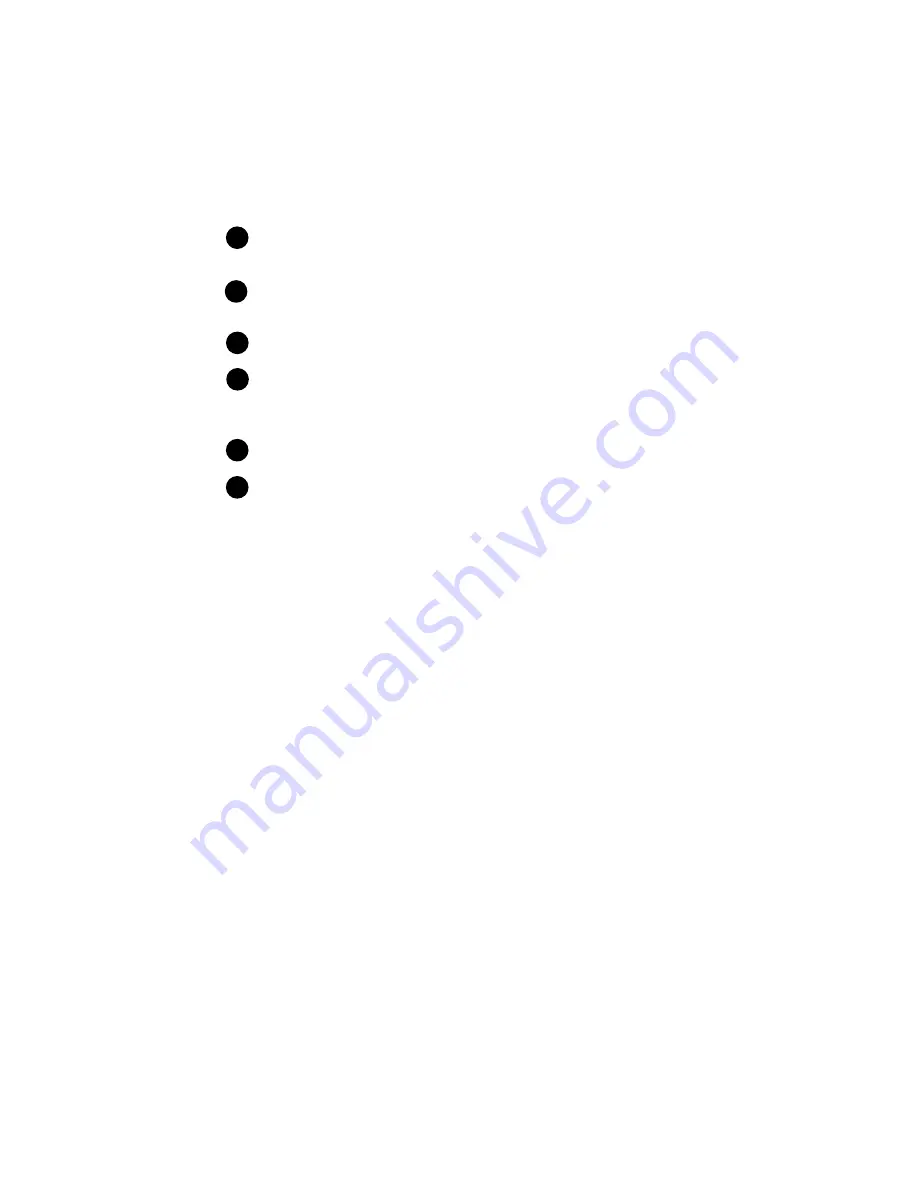
4
P
APER
P
ORT
S
TROBE
FOR
W
INDOWS
I
NSTALLATION
G
UIDE
T
HE
S
CANNER
’
S
F
EATURES
(C
ONTINUED
)
C
ONNECTING
THE
S
CANNER
TO
Y
OUR
C
OMPUTER
The PaperPort Strobe scanner connects to any available parallel (LPT) port
on the back of your computer.
▼
NOTE:
Please follow the sequence of steps in this section. Do not
connect the power cable until all other connections are completed.
1
Scanner button. Press to cancel a scan in progress. If the paper jams, press to back the paper
out. Press before scanning to select new scan settings.
Page markers. Insert items to scan between these two elevated tabs.
Page feed. Insert an item to scan face up into the page feed. The feed mechanism will grab the
item and pull it through the rest of the way. The PaperPort application will automatically start.
Paper return. Rotate forward or backward to set the paper output path (straight-through or
return-to-front). Use return-to-front for regular paper, use straight-through for items that
should not be bent, such as photographs and business cards.
Paper return settings. Rotate the paper return to align either setting with the arrow.
Cable
jack. Plug the PaperPort Strobe cable into this jack.
6
5
4
2
3
▼
NOTE: The scanner does not have an on/off switch. Simply insert
the paper into the scanner to start it. The PaperPort software does not
need to be open either. It will automatically start when you scan.
















