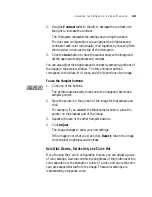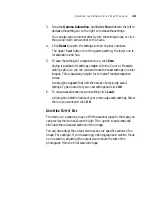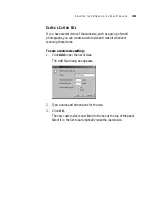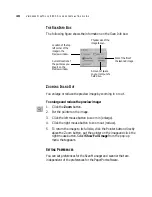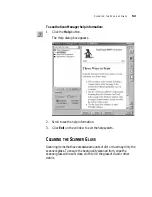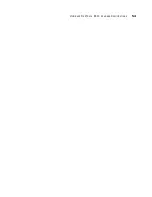53
V
ISIONEER
O
NE
T
OUCH
8800 S
CANNER
I
NSTALLATION
G
UIDE
V
ISIONEER
O
NE
T
OUCH
8800 S
CANNER
S
PECIFICATIONS
Bit Depth
42-Bit color (internal), 14-Bit gray
(internal), 1-Bit line art/text
Scanning resolution
Optical resolution: 1200 x 2400 dpi
Maximum Item sizes
8.5
x 11.69 inches (21.6 x 29.7 cm)
Scanner dimensions
Height
4.0
inches
(10.2 cm)
Width
11.7 inches (29.7 cm)
Length
16.7 inches
(42.4 cm)
Weight
6.2 pounds (2.7 kg)
Operating temperature
50°–104° F (5°–35° C without
condensation)
Relative humidity
20%–80% (@35° C without
condensation)
Power supply
Input voltage/frequency
100 Vac, 50/60 Hz (Japan)
120 Vac, 60 Hz (North America)
230 Vac, 50 Hz (Europe)
Output voltage/watt
12 V DC, 15 watt maximum
Safety and agency certifications
UL, ULc, GS, FCC Class B,
VCCI Class 2, CE
Hardware warranty
One-year limited warranty