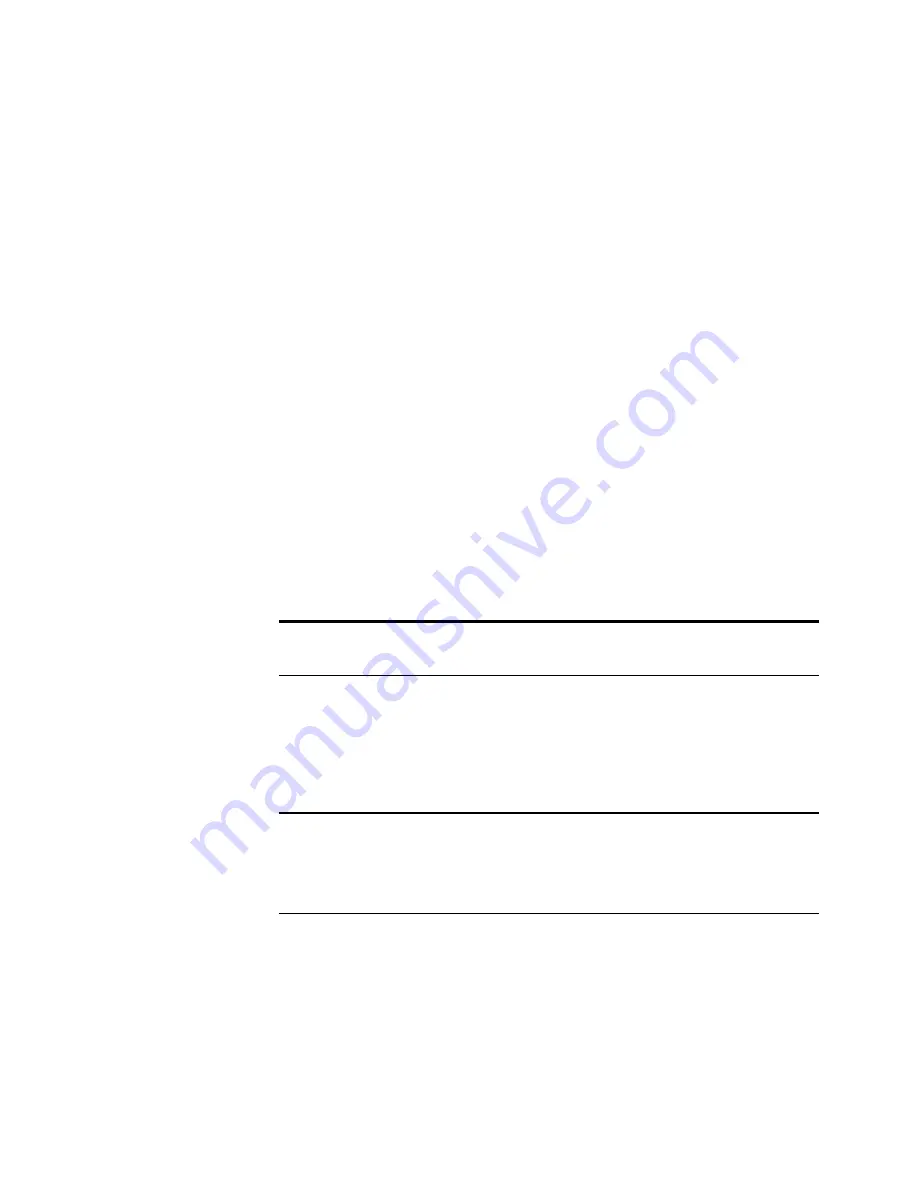
H
OW
TO
U
NINSTALL
Y
OUR
S
CANNER
59
S
TEP
2: U
NINSTALLING
THE
P
APER
P
ORT
S
OFTWARE
1. On the Windows taskbar, click
Start
, point to
Settings
, and then
click
Control Panel
.
Windows XP: choose
Control Panel
from the Start menu.
2. Double-click the
Add/Remove Programs
icon.
■
Windows 98SE or ME: The Add/Remove Programs Properties
window opens. Select the Install/Uninstall tab.
■
Windows 2000 or XP: The Add or Remove Programs window
opens. Make sure the Change or Remove option is selected.
3. From the list of programs, select
PaperPort 8.0 SE
.
■
Windows 98SE and ME: Click the
Add/Remove
button.
■
Windows 2000 or XP: Click the
Change/Remove
button.
4. On the PaperPort Uninstall window, read the Warning information
and then click
Next
.
5. If the Remove Shared Files window opens, select
No to All
.
The PaperPort software is removed. A message appears offering to
keep or remove your scanned image files stored on the computer.
6. Click
No
to keep your image files, click
Yes
to remove the image
files from your computer permanently.
7. If you see a message regarding missing software, click
OK
.
8. For Windows XP, click
Finish
.
9. Close all open windows and restart your computer.
Important
: Visioneer recommends choosing No to All. Removing
shared files could cause other applications not to run correctly.
Important
: Files created by PaperPort are in a proprietary format
(with a .max extension) and cannot be opened by other applications.
To keep and view your scanned image files, use the PaperPort Viewer.
Download the viewer from ScanSoft’s Web site at
www.scansoft.com




































