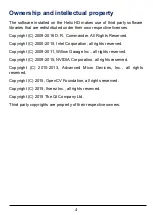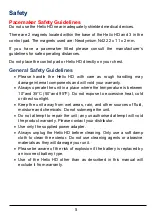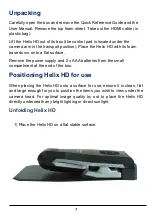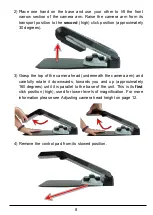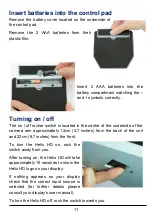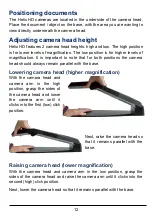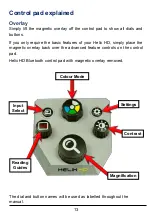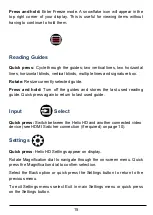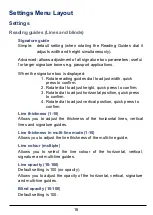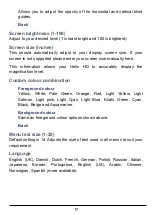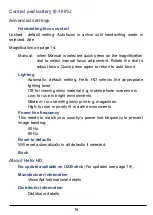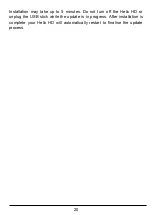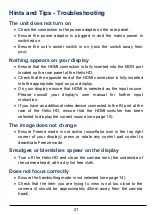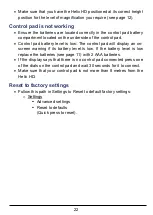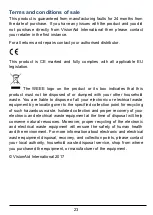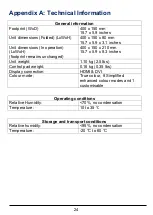17
Allows you to adjust the opacity of the horizontal and vertical blind
guides.
Back
Screen brightness (1-100)
Adjust to your desired level (1 is least bright and 100 is brightest).
Screen size (inches)
This should automatically adjust to your display screen size. If your
screen is not supported please enter your screen size manually here.
This information allows your Helix HD to accurately display the
magnification level.
Custom colour combination
Foreground colour
Yellow, White, Pale Green, Orange, Red, Light Yellow, Light
Salmon, Light pink, Light Cyan, Light Blue, Khaki, Green, Cyan,
Black, Beige and Aquamarine.
Background colour
Same as foreground colour options shown above.
Back
Menu text size (1-20)
Default setting is 14. Adjusts the size of text used in all menus to suit your
requirement.
Language
English (UK), Danish, Dutch, French, German, Polish, Russian, Italian,
Japanese, Korean, Portuguese, English (US), Arabic, Chinese,
Norwegian, Spanish (more available).