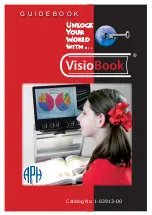Содержание CLOVER 6
Страница 1: ...CLOVER 6 Handheld Video Magnifier User Guide ...
Страница 2: ...Rev A 2 Contents Precaution 1 Quick Start 4 Overview 4 ...
Страница 3: ...Compositions 7 Accessories 13 Stand 18 Handle 19 Operation 22 Power Button 22 Settings Menu 24 ...
Страница 4: ...Magnification 27 Brightness 28 Color Mode 29 Lighting 31 Freeze 32 Image Storage 33 ...
Страница 5: ...Playback 37 Multi Selection 41 Line and Mask 44 Live Panning 47 Focus Control 48 USB Transfer 51 ...
Страница 6: ...Power Frequency 51 Memory 52 Auto power saving 53 Restore 53 Hardware Reset 54 Troubleshooting 54 ...
Страница 9: ...2 95 F Keep the unit away from wet areas rain and other sources of liquids Do not submerge the unit ...
Страница 14: ...7 Compositions ...
Страница 15: ...8 1 LCD screen 2 Freeze 3 Zoom In 4 Zoom Out 5 Enhanced Color ...
Страница 16: ...9 6 Near View Camera 7 Distance View Camera 8 LED Lights 9 Handle ...
Страница 17: ...10 10 Power Button 11 Charging Port ...
Страница 18: ...11 12 Micro SD Card Slot 13 USB Port 14 HDMI Output ...
Страница 19: ...12 PU SH U U U U U U U U U U User Manual Power Adapter Cleaning Cloth ...
Страница 21: ...14 ...
Страница 24: ...17 ...
Страница 25: ...18 Stand Unfold the stand as the following figure shows ...
Страница 26: ...19 Handle Rotate the handle as the picture shows and hold it at your most comfortable position ...
Страница 27: ...20 ...
Страница 29: ...22 Operation Power Button Press and hold the Power button for 2 seconds to turn on the unit when it is off ...
Страница 33: ...26 Auto Focus LED Light Vibration Power saving Line Mask Gallery ...
Страница 57: ...50 ...
Страница 62: ...55 Troubleshooting The unit does not turn on Connect to the power adapter Charge the battery ...
Страница 66: ...59 Specifications Display 5 5 inch IPS touch screen anti glare Screen Resolution 1920 1080 ...
Страница 69: ...62 Charges in approximately 2 5 hours Power Adapter Input 110 240V Output 5V 3A ...