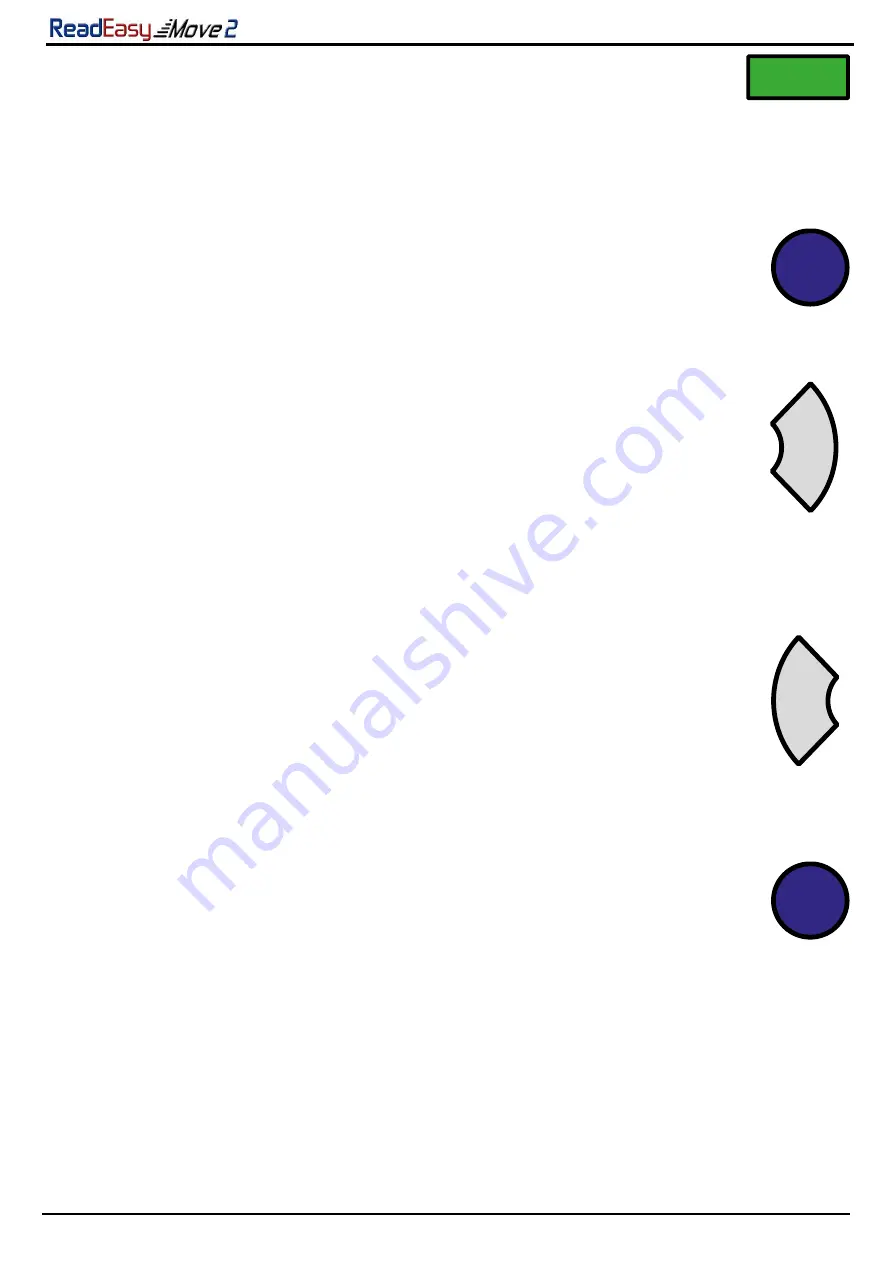
VisionAid International
Page 14
Single column capture (press and hold)
To capture documents with tabular information, (like bank
statements), simply press and hold the capture button until “capturing single
column” is announced. This is the farthest button to the right, on the top of the
unit. This forces ReadEasy Move 2 to read across columns of information.
Play / pause
To start and stop the reading of your document, press the play / pause
button. This is the blue circular button, located between the two grey
quarter-circles. It is the third button from the right.
Next sentence (quick press)
To navigate forwards one sentence, press and release the right grey
quarter circle button, which is the second button from the right.
Next paragraph (press and hold)
To navigate forwards one paragraph, press and hold the right grey quarter circle
button, which is the second button from the right.
Previous sentence (quick press)
To navigate backwards one sentence, press and release the left grey
quarter circle button, which is the fourth button from the right.
Previous paragraph (press and hold)
To navigate backwards one paragraph, press and hold the left grey quarter circle
button, which is the fourth button from the right.
Faster and slower
To increase or decrease the speed of the reading voice, press the faster
or slower buttons. These are the two vertically in-line, blue, circular buttons
located just to the right of the camera on the top of the unit.
Change Voice
To change the reading voice, press the faster and slower buttons simultaneously.
These are the two vertically in-line, blue, circular buttons located just to the right
of the camera on the top of the unit.

























