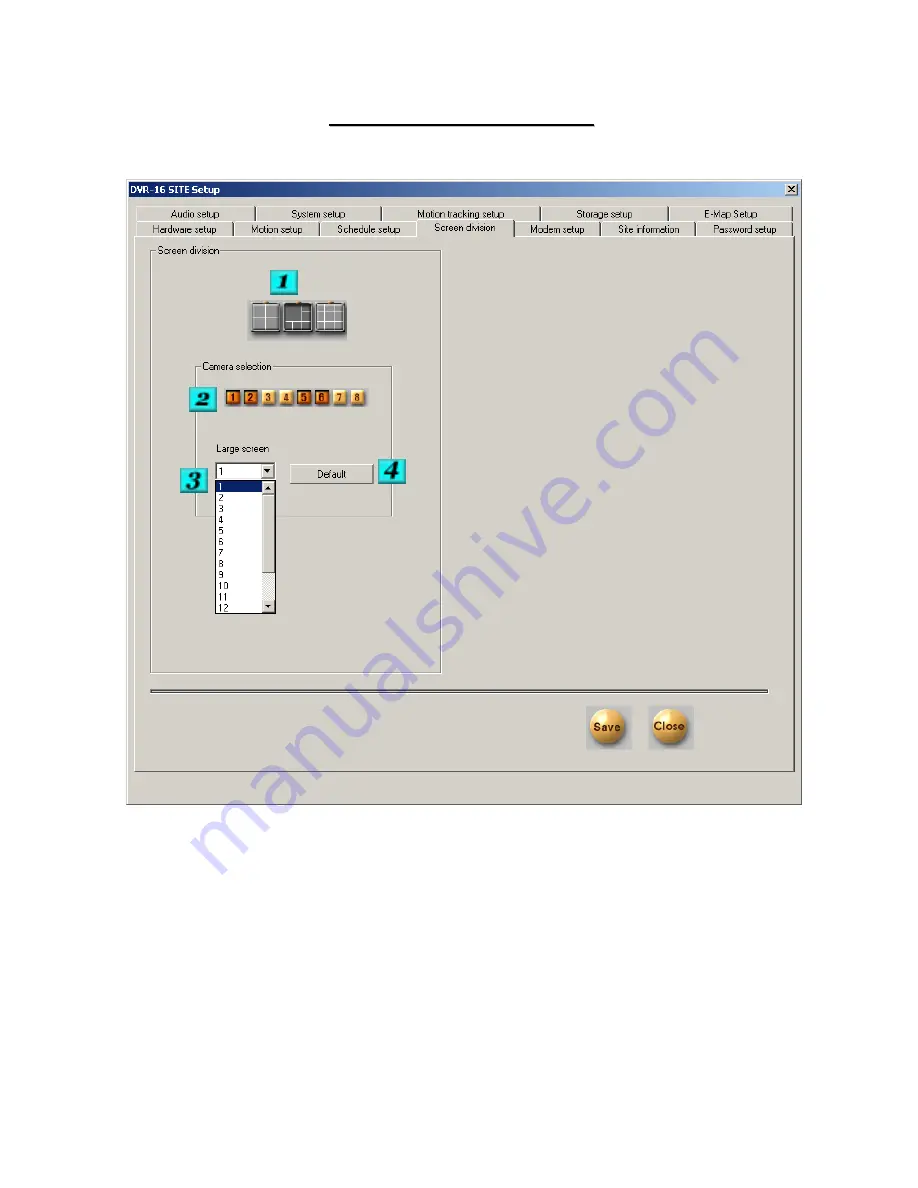
14
SCREEN DIVISION
SCREEN DIVISION
# 1 – Division Selection – Click on the division that you would like to modify.
# 2 –Camera Selection – Select the cameras that you would like to be displayed in the selected division.
# 3 – Large Screen – If the division you are modifying has larger screen sections, you can enter the camera
numbers that you would like in the large screen boxes.
# 4 – Default – Restores the factory defaults for this section.
Содержание MAX Pro
Страница 53: ...53 In Network on tab menu select PPP Windows 95 98 NT4 2000 Internet Then click on ok...
Страница 59: ...59 NK 97 CHE NIKO KIO 1616 RS 422 RS 422 TXD 6 FGND 7 RXD 4 POWER 2 RXD 3 TXD POWER 5 1...
Страница 61: ...61 PIH 717X LILIN KIO 1616 RS 422 RS 422 RXD 15 TXD 13 TXD 12 RXD 14...
Страница 62: ...62 Dynacolor KIO 1616 RS 422 RS 422 6 DA 4 POWER 2 GND 3 DB 5 1...
Страница 63: ...63 WV CS854 Panasonic KIO 1616 RS 422 RS 422 GND BROWN TXD ORANGE RXD GREEN RXD YELLOW TXD RED...
Страница 64: ...64 TOA CBC KIO 1616 RS 422 RS 422 B 4 B 2 A 3 GND A 5 1...
Страница 65: ...65 KTD 313 1 KALATEL B 6 B 4 POWER 2 A 3 A POWER 5 1 KIO 1616 RS 422 RS 422 Connect to Digiplex...
Страница 67: ...67 SCC641 SAMSUNG KIO 1616 RS 422 RS 422 TX 11 TX 10...
Страница 68: ...68 V1311R VPS VICON 11 GND 9 10 KIO 1616 RS 422 RS 422...
Страница 69: ...69 C1487M E PELCO KIO 1616 RS 422 RS 422 RX TX RX TX...















































