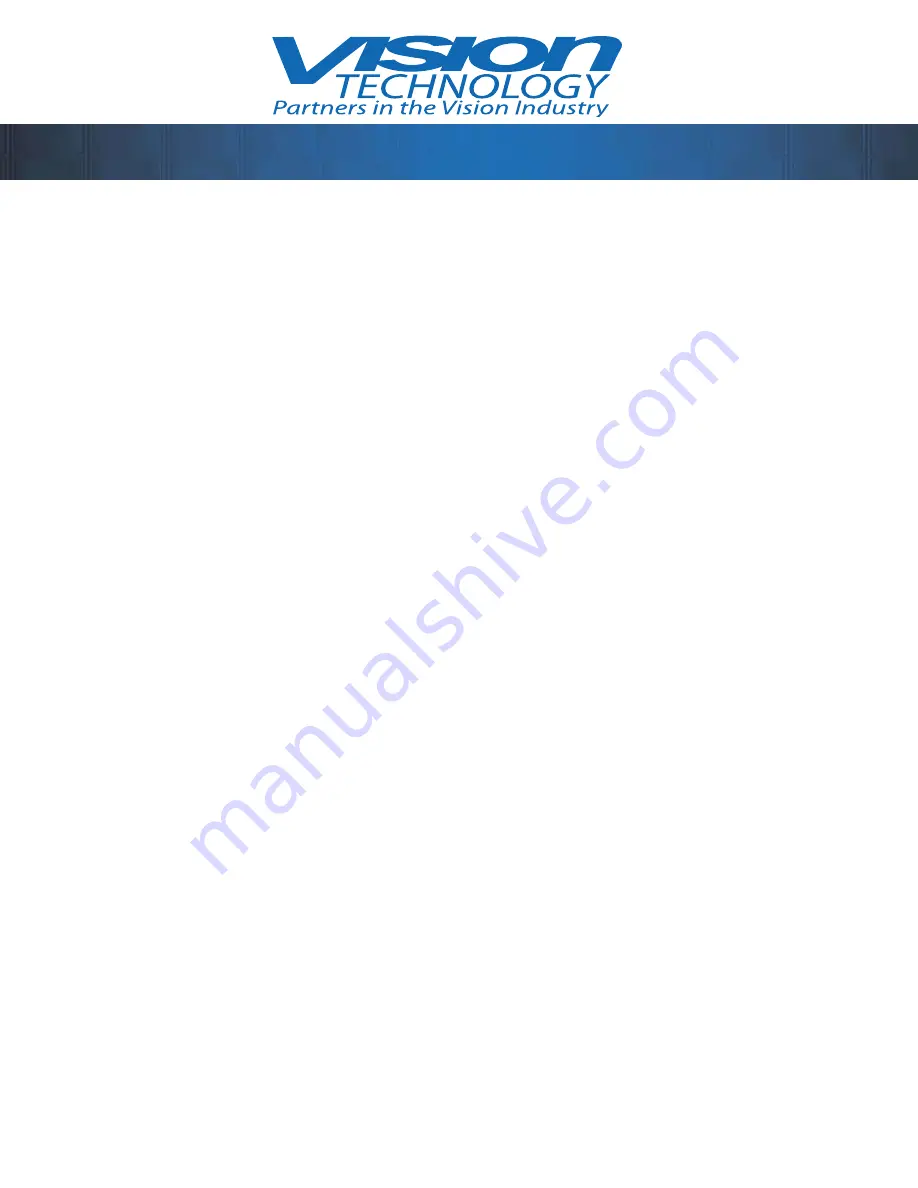
®
™
10
Effects Package Option
Accessing Color Combinations
1.
There are eight color combinations to choose from.
2.
In order to access color combinations hold the MODE button in mode two
“high contrast” or mode three “reverse high contrast” viewing mode. When you have
determined your selection of a color combination release the mode button.
3.
When cycling through the various color combinations release and tap the
MODE button to resume no effects (standard operation). No effects (standard
operation) is mode one “photo mode”, mode two “high contrast”, mode three “reverse
high
contrast”.
Color Combinations
Mode two “high contrast” shows the following combinations: Blue background/
yellow print, white background/ blue print, black background/ yellow print, black
background/ green print.
Mode three “reverse high contrast” shows the following combinations: Yellow
background/ blue print, blue background/ white print, yellow background/ black
print, green background/ black print.
Line Markers
Window Shading
Accessing Line Markers and Window Shading
1.
In order to access line markers or window shading simultaneously hold the PLUS and
MINUS buttons then release. “EP” will display in the upper left portion of the screen.
2.
Pressing the MODE button will cycle in this order; No effects (standard operation),
horizontal line markers, vertical line markers, horizontal window shading and vertical
window
shading.
3.
To size the window shading or position the line markers, press the PLUS or MINUS
buttons
accordingly.
NOTE: Powering off the unit will reset the viewing modes to standard operation.
Содержание InSight 1808
Страница 4: ... ...
Страница 8: ... 4 Unpacking and Set Up Main Power in Port RCA video in port VGA video in port S video in port ...
Страница 9: ... 5 Storage Compartment ...
Страница 19: ... 15 ...




















