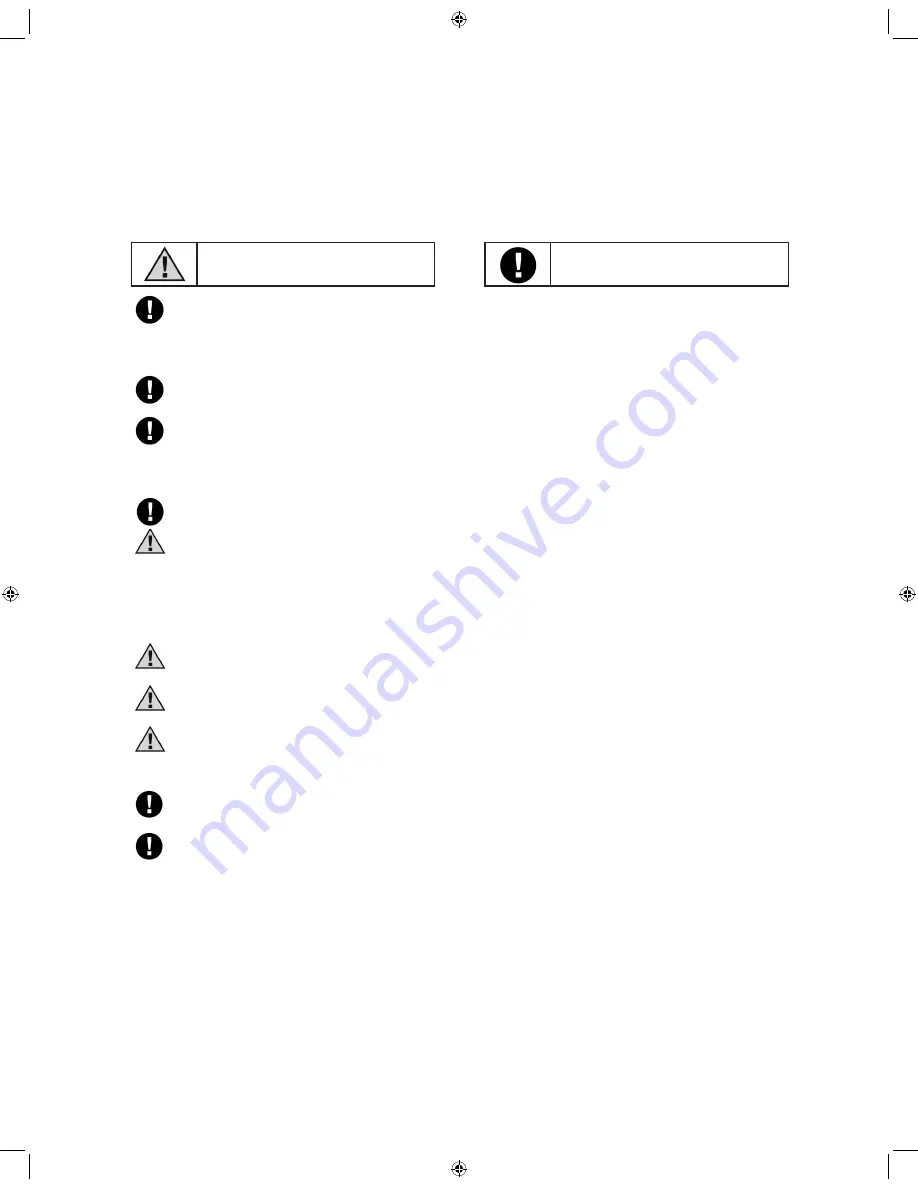
3. USE AND CARE
This manual will not only help you to use your new system correctly and safely, but will
also help to prevent any damage to the hardware or loss of data.
Icon explanation
Caution
Action Required
(1) Whenever a memory card is inserted into the recording mirror, the system will auto
matically request you to format the card in order for the system to work properly. If
you have recorded video on the card that you need to keep, please back it up before
formatting.
(2) Abruptly removing the memory card may damage files; before removing the memory
card, stop recording or wait 30 seconds for the recording to completely stop.
(3) High temperatures will damage the memory card. Please avoid exposing the
memory card to high temperatures inside your car for long periods of time.
We suggest you park in cool places or take out the memory card when system is
not in use.
(4) We recommend not operating this system while driving, in the interest of safety.
(5) Please do not push the “RESET” button, if possible, to avoid potential risk of file
damage or system instability.
(6) Please note the battery capacity when logging on. Green status means battery capacity
is sufficient. Red status means battery voltage is too low or the wiring connecting
the battery is faulty, causing the system to shut down.
Note: For safe driving and normal system operation, we suggest you contact your dealer if “red ”battery status occurs.
(7) If you lock a scene in a video and do not want that scene to be overridden and deleted,
make sure not to click “unlock” at the bottom right corner of the screen.
(8) The internal clock will lose about 2 to 3 minutes of accuracy every month; we suggest
calibrating for accuracy every month.
(9) When reading the memory card on your computer, only ADRPlayer.exe files can be
read. You will need to download this software to read your card. Do not format your
card or you will lose all data.
(10) When using ADRPLayer software in Windows Vista and Windows 7, the user should be
set as administrator. This applies to public access computers and not personal users.
(11) If you get any interference, we suggest adjusting the GPS (antenna) installation location.
3
Содержание VS55020
Страница 2: ...INSTALLATION DIAGRAM II ...
Страница 20: ......




















