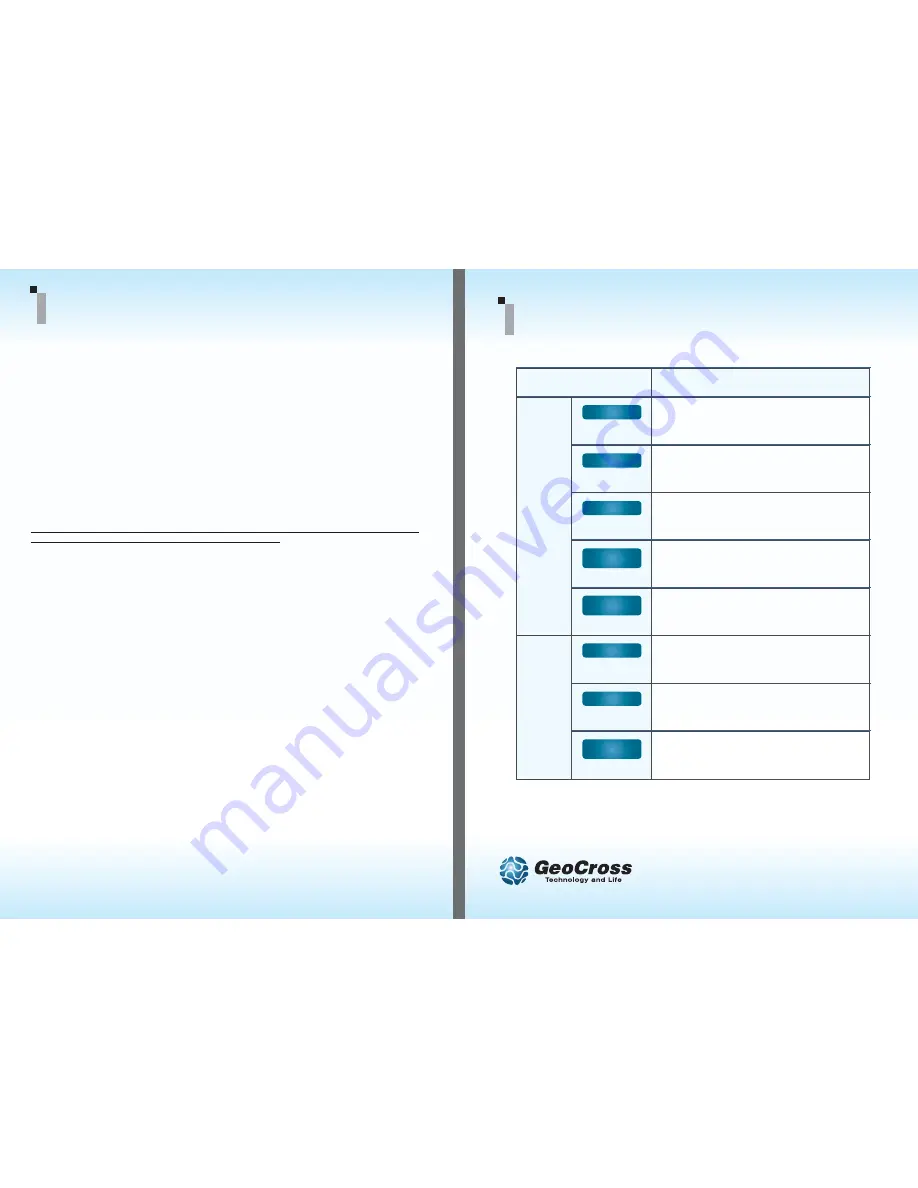
Usage
Play Mode
Play mode => Recording Mode
N.A.
File Search
Operation
Recording
Mode
Recording Mode => Play Mode change
Parking mode < = > Driving mode
Main Cam. => LCD Off
Manual impact file recording
Audio Recording On/Off
*** Please wait for complete power off before taking the SD off.***
www.visiondrive.co.kr
VD-9000FHD Button Instruction
2. Normal and Event recording
• System makes Normal files with power on and stores it in the NORMAL folder of the SD card.
• When registering an impact, the system alarms and records an Event file in the EVENT folder of the SD card.
3. Manual (Event) recording
• When the
[SHOT]
button is pressed, the alarm will sound and the recorded data will be saved in the
[EVENT] folder.
4. Playback of the recorded videos on LCD
•
[PLAY]
button starts the playback of the latest videos file.
•
[SHOT]
button changes the videos according to time sequence.
•
Date and time data are displayed on the bottom of LCD.
•
Pressing the
[PLAY]
button for more than 3 seconds will make the system return to recording mode
followed by an announcement of current audio recording status.
5. Voice Recording
• When the [SHOT] button is pressed and held for more than 3seconds, the voice notification will announce
that the voice recording has been enabled/disabled and the voice recording will either start or stop
depending on the previous audio recording state in recording mode
• The initial audio recording setting can be changed in the analysis program.
6. Parking Surveillance Mode
• To enter into the “Parking Surveillance Mode”, push and hold the
[PLAY]
button for more than 3 seconds
when the system is recording.
• The system automatically rearranges its impact sensing sensitivity to the most sensitive in order to register
the slightest impacts.
• While no impacts, the system records 4 frames/second to save the SD space and return to normal full
frame recording mode making an EVENT file when it receives a certain impact to car. After making an
EVENT file, it returns to 4 frame recording mode again.
• No audio is recorded while parking surveillance mode is on.
• To return to normal (driving) recording mode, press and hold the
[PLAY]
button for more than 3 seconds
to hear the “Driving mode on” announcement.
7. Disconnecting the SD card
• If you eject the SD card while the product is on, the recorded data may be damaged. Make sure the
main power is completely off and the device is fully powered off (no indicator lights are on) before
removing the SD card from the product.
8. PC Analysis Program Use
• Open up the VDAnalyzer.exe for video analysis then put in the proper password if required.
• The default password is “12345678”.
• Please use a SDHC compatible USB adapter when using a USB adapter to read the SD card.
*** Please refer to the manual for further information ***
1. Viewing recording videos on LCD
•
[VIEW]
button : Main Camera View < = > LCD Off
Product Use
V
Button
V
Button
P
Button
P
Button
P
Button
SHOT
Button
SHOT
Button
SHOT
Button
Short
Short
Long
min.3sec
Short
Short
Long
min.3sec
Short
Long
min.3sec


