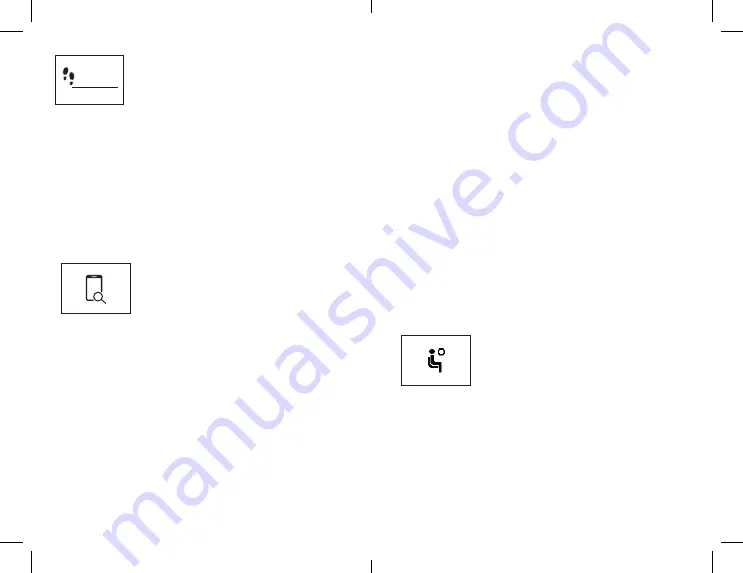
BewellConnect - BW-M16 - User Manual - 072016
BewellConnect - BW-M16 - User Manual - 072016
24
25
6000
Set a target number of steps to perform daily
in the application. You can monitor your goals
at any time of the day on your BW-MyCoach®
thanks to the progress bar located below the
number of steps.
You can also set a goal for the duration of sleep per night, in order
to improve your physical condition.
3.4.4. FIND PHONE & ANTI LOST
A. FIND PHONE
You can locate your smartphone thanks to your BW-MyCoach®.
Press the button on the tracker until the “FIND PHONE” menu ap-
pears.
- Press and hold the button until the tracker
starts to vibrate. Your smartphone will then
ring or vibrate (depending on the mode ac-
tivated).
Attention: This function will only work if your tracker is located within the
area of Bluetooth coverage of your smartphone and if the BW-MyCoach®
application is open on your smartphone (even in the background).
B. ANTI LOST
Your activity tracker is equipped with an “ANTI-LOST” function. As
soon as your BW-MyCoach® tracker is separated from your smart-
phone by a distance of more than ten meters, it begins to vibrate to
indicate to you that you are moving away from it.
3.4.5. ALARM MODE
- You can program up to 3 daily alarms to trigger reminders (medi-
cation, drink water, do sport, etc.).
- To add, modify, or delete an alarm, open the BewellConnect® ap-
plication and then click on the BW-MyCoach® icon. In the drawer,
click on „Alarms“ and follow the instructions.
3.4.6. NOTIFICATIONS
Over 120 compatible mobile devices allow you to receive notifica-
tions on your activity tracker.
Go to
http://www.bewell-connect.com/wp-content/
uploads/2015/12/compatible_devices_list.pdf
to see if your device
is compatible.
Management of call notification
- To enable or disable notifications, go to the BewellConnect® applica-
tion on your smartphone and then click on the BW-MyCoach® icon.
- In the Settings, click on „Notifications“ and follow the indications.
- When you receive a call, text or a message (social networks), it is
displayed on the screen of your BW-MyCoach®.
3.4.7. INACTIVITY
- BW-MyCoach® helps you remain active throughout the day!
Schedule an inactivity alert on your Bewell-
Connect® application. BW-MyCoach® starts
to vibrate and an icon appears on the screen
when it detects prolonged inactivity.
In the drawer, click on „Alarms“ and follow
the instructions.
3.4.8. CONTROLING THE CAMERA
Déclenchez à distance l’appareil photo situé dans l’application
BewellConnect® en appuyant sur le bouton de votre BW-MyCoach®
































