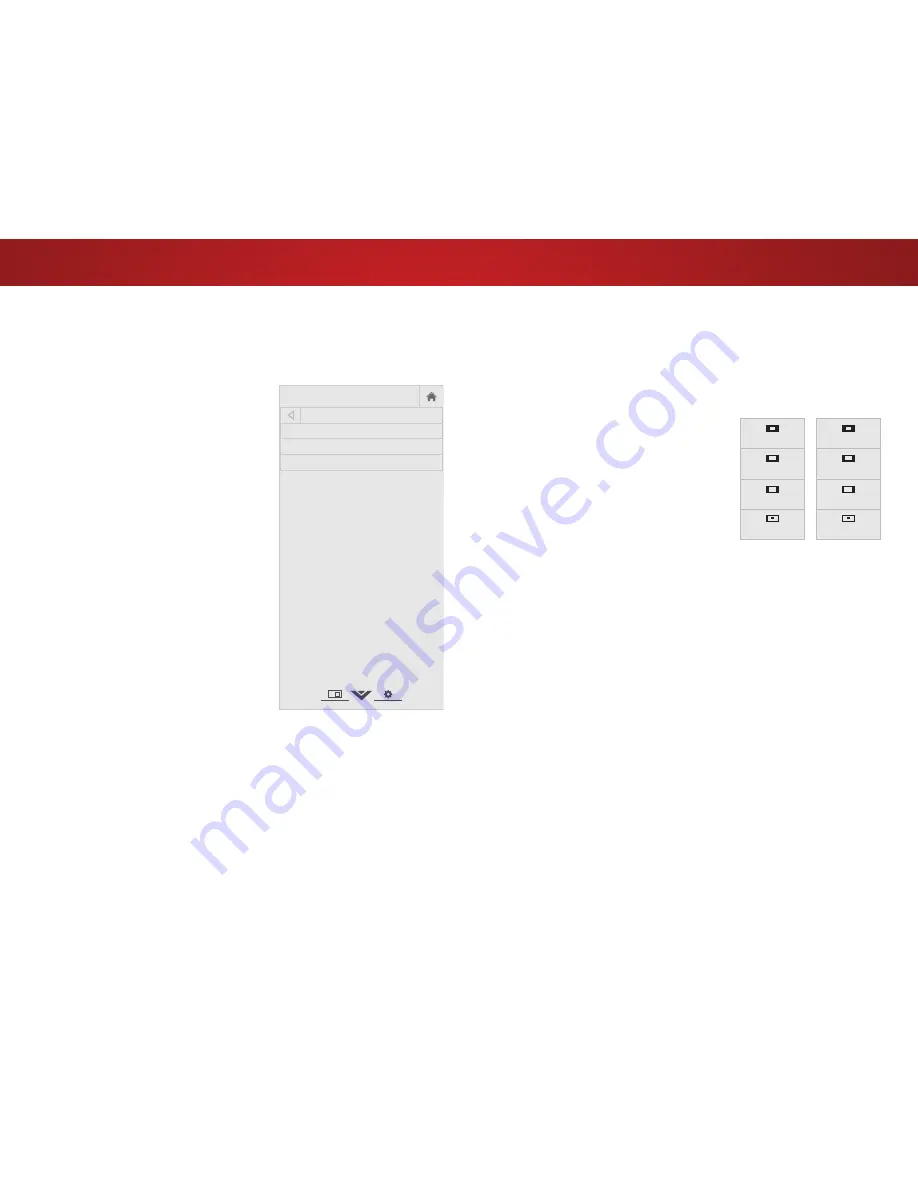
4
54
Changing the View Mode Settings
You can resize the video content to fit while the menu is open.
To change the on-screen menu language:
1. Press the
MENU
button on the
remote. The on-screen menu is
displayed.
2. Use the
Arrow
buttons on the
remote to highlight
System
and
press
OK
. The SYSTEM menu is
displayed.
3. Use the
Arrow
buttons on the
remote to highlight
View Mode
and press
OK
. The VIEW MODE
menu is displayed.
4. Highlight your
Viewport
,
Overlay
, or
Centered Overlay
and press OK.
•
Viewport
- The entire picture
is visible in the space to the
right of the menu.
•
Overlay
- The left-hand
portion of the picture
covered by the menu.
•
Centered Overlay
- The picture extends off of the right side
of the screen.
5. Press the
EXIT
button on the remote. See
Viewing Video with
the Menu Open on page 28 for an alternate way of resizing
the video content.
Help
VIZIO
Network
Sleep
Timer
Input
CC
ABC
Audio
Wide
Normal
Picture
Settings
Panoramic
Wide
Zoom
2D
3D
Exit
VIEW MODE
Viewport
Overlay
Centered Overlay
Adjusting the Wide Mode (Aspect Ratio)
The TV can display images in five different modes: Normal, Stretch,
Panoramic, Wide, and Zoom. Each mode displays the picture
differently.
To change the screen aspect ratio:
1. Press the
WIDE
button on the
remote.
2. Use the
Arrow
buttons to
highlight the aspect ratio you
wish to view and press
OK
.
• Normal
preserves the content’s
original aspect ratio. Since the 4:3
aspect ratio is not large enough
to fill the TV’s screen, black bars
are added to the left and right of
the display image.
• Stretch
expands the display image to fill the screen. Images
may appear wider than intended. If you are watching
widescreen (1.85:1 or 2.35:1) content, black bars will still
appear on the top and bottom of the display image.
This
option is only available when the TV is displaying a
720p/1080i source.
• Panoramic
expands the display image to fill the width of
the screen. Images may appear wider than intended. If
you are watching widescreen (1.85:1 or 2.35:1) content,
black bars will still appear on the top and bottom of the
display image.
This option is only available when the TV is
displaying a 480i/480p source.
• Wide
stretches a 4:3 aspect ratio picture to the edges of
the screen. Since the picture is being stretched, the display
image may appear distorted. If the program is already
formatted for widescreen viewing (1.85:1 or 2.35:1), then
black bars will appear on the top and bottom of the display
image.
• Zoom
expands images with black bars to fit the screen.
Panoramic
Wide
Zoom
Normal
Stretch
Wide
Zoom
Normal
Note: Aspect ratio settings may
vary by Input source.
Содержание E50-C1
Страница 1: ...VIZIO USER MANUAL Models E50 C1 E55 C1 ...
Страница 79: ... 2015 VIZIO INC ALL RIGHTS RESERVED 141208OC US NC ...
















































