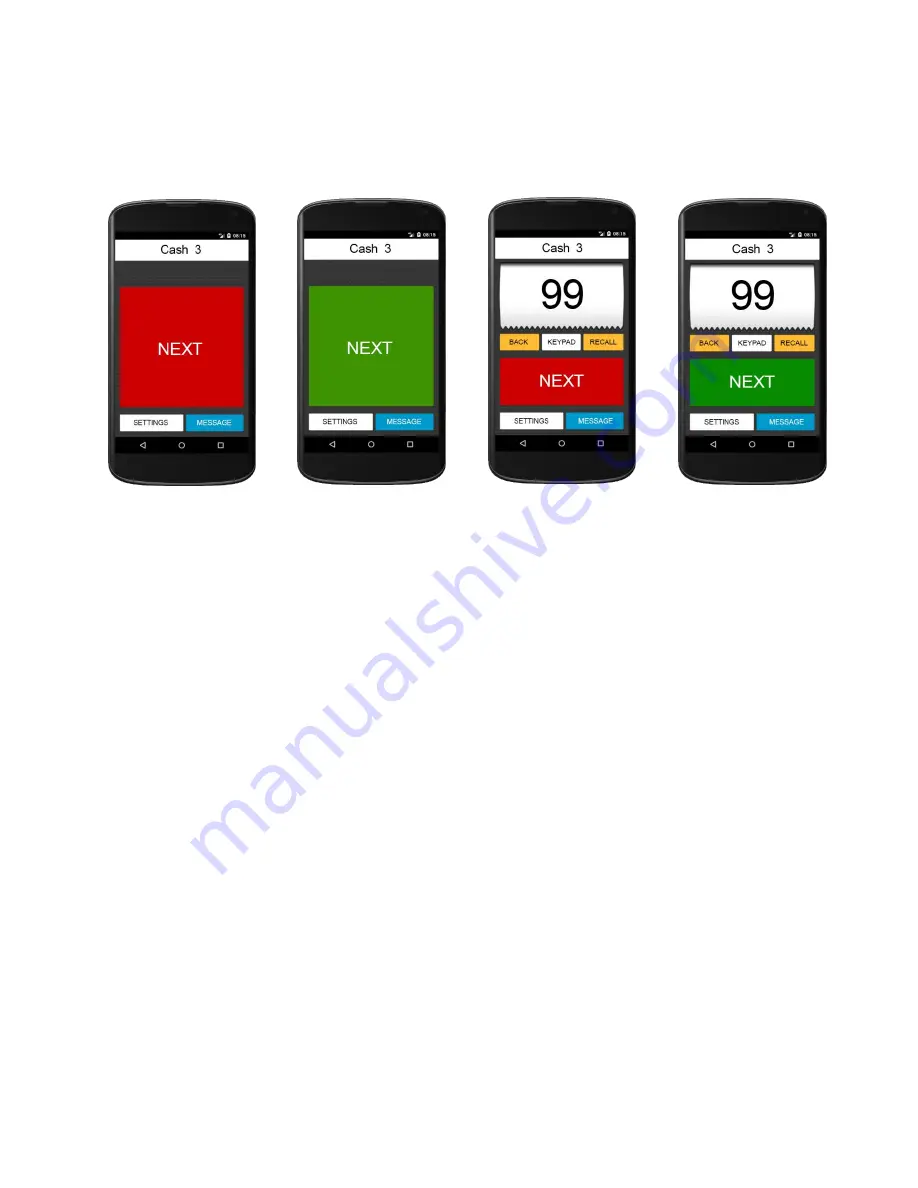
Visel NEXTAB User Guide
10
Main window and its commands
Depending on the configuration of the installed NEXTAB, the virtual client will show different
controls:
In the first case we are in a NEXTAB configuration without the queue mode. The virtual client will
only show:
Title bar containing station name and identifier
Large call button
Settings
Voicemail
In the second case we have NEXTAB configured with the queue mode. Therefore, the virtual client
will show the elements described shortly and in addition:
Tickets with turn number
Decrement number
Numeric keypad for selecting a non-sequential number
Repeat
Advance the next user on hold
To command the progress of the next waiting customer, simply click on the red button. This button
will change color to green for a few seconds and then return to the service position taking on the red
color.
Previous number
To decrease the number you just need to click on the "Back" button and wait for the color change
described in the progress procedure.
1. Default view with
NEXTAB without
queue mode
1. Call view with
NEXTAB without
queue mode
2. Default view with
NEXTAB in queue
mode
2. Call view with
NEXTAB in queue
mode













