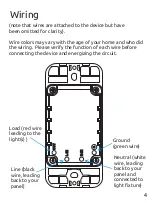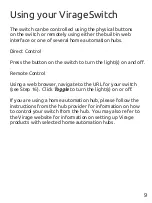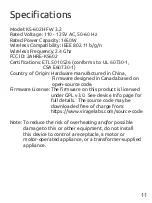Installation Continued
12. If you will be using a hub to control your switch, ensure
that the Hub Address is correct and that the Hub Support
and mDNS checkboxes are enabled.
13. If you are configuring multiple switches at the same time,
click
Identify Device
, and the switch will turn on and
off five times allowing you to easily locate it.
14. Give your switch a unique Device Name.
15. Click
Save
. The switch will restart and connect to your
WiFi network. The WiFi Connection will be lit solid green
once connected.
16. The built-in web page of your switch should now be
accessible at: http://device_name.local (spaces in the
Device Name are replaced with underscores ( _ ) and
capital letters changed to lower case).
17. Configure your home automation hub to connect to
the switch using MQTT (your hub provider should offer
instructions, or refer to the Virage website).
18. You can modify the MQTT settings on your switch
from the Configuration menu on the web interface.
The default MQTT username and password are:
username: mqttuser
password: mqttpass
8