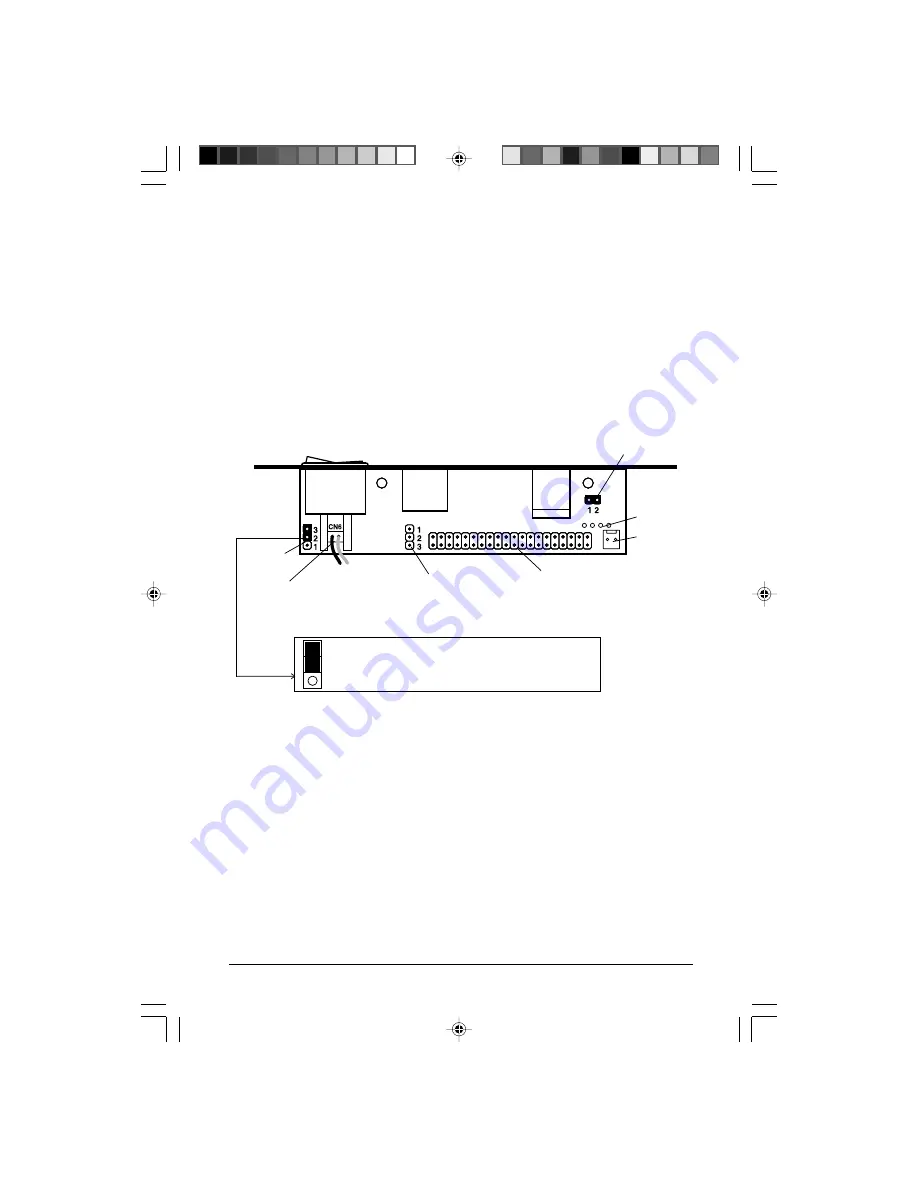
VPM-6248T USER MANUAL
9
2-2 Configuration with the MobileRACK
The following information is for reference only. The VPM-6248T is
factory configured with the MobileRACK docking case installed
with these settings.
Jumper JP6, and CN6 with a 2-wire red-black cable connector,
are located on the rear PCB panel of the enclosure. These enable
operation of the MobileRACK with the VPM-6248T enclosure.
The default jumper setting for JP6: pins 2-3 ON.
Factory Configuration with MobileRACK
LED
Fan
P o w e r
JP8
Temperature
Control Jumper
Power
Switch
Power
Conn.
USB
Port
JP7
Temperature
Control
Jumper
40-Pin IDE Data
Connector
JP6
JP6 (2-3 ON) & CN6 : configuration with
MobileRACK (factory default setting)
CN6
2-pin
Red-Black Cable
1
2
3
Содержание VPM-6248T
Страница 1: ...VPM 6248T USB 2 0 5 25 inch External Enclosure with MobileRACK User s Manual...
Страница 17: ...VPM 6248T USER MANUAL 17 Step 3 Select Display a list of all drivers then click Next Step 4 Click Browse...
Страница 19: ...VPM 6248T USER MANUAL 19 Step 8 Click Next Step 7 Click Next...
Страница 32: ...Printed on recycled paper...










































