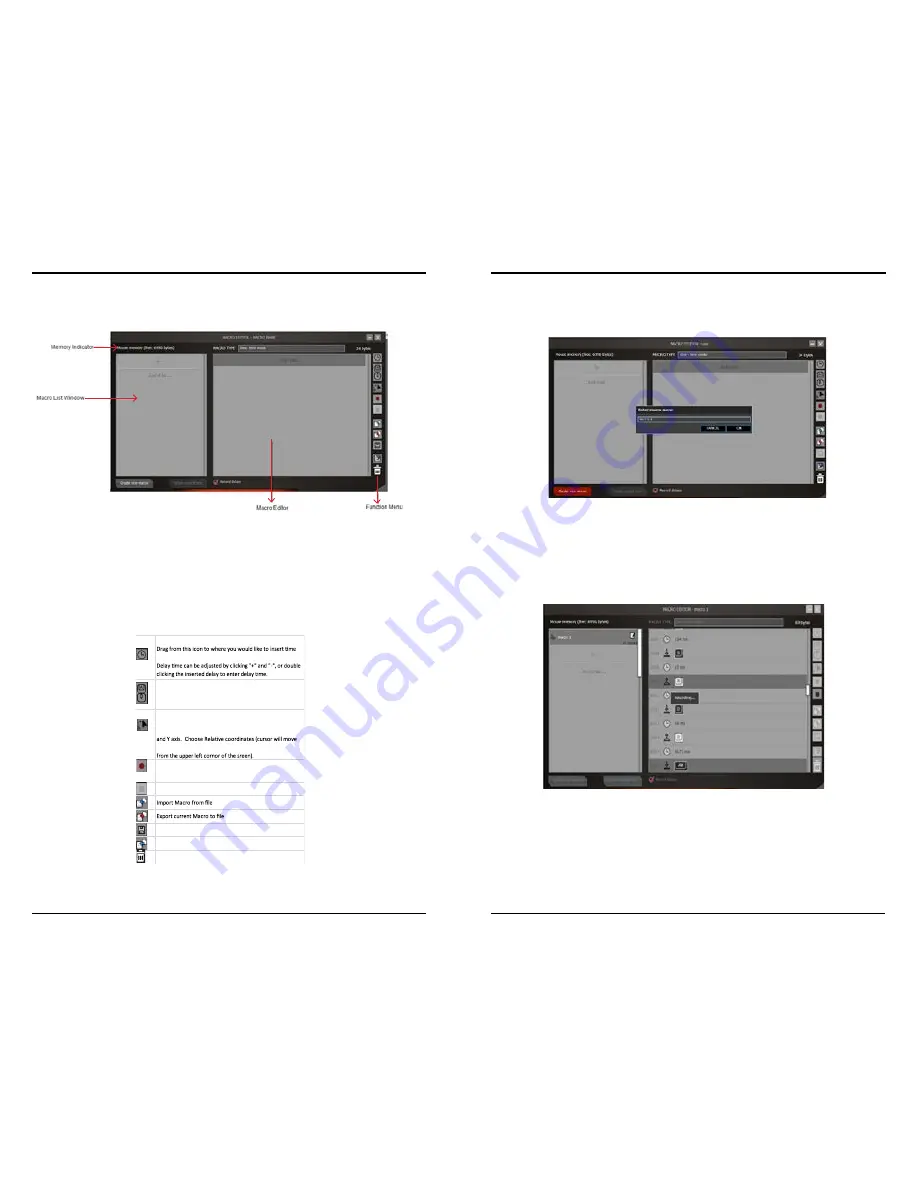
Insert delay
delay.
Insert keyboard, mouse or scroll command
Drag from this icon to where you would like to insert
keyboard, mouse or scroll command.
Insert mouse movement
Drag from this icon to where you would like to insert a
mouse movement. Enter the movement distance by X axis
from where it is) or Absolute Coordinates (cursor will move
Record Keyboard and mouse commands
Click to start recording.
Stop recording
Save Macro
Clear command list
Drag a command here to remove it.
Macro Editor
The macro editor has four components.
Macro List Window
The Macro List has a maximum of 64 lines. Every macro can be named and saved to indicate the meaning
or function or the macro.
Note: A maximum of 14 characters are allowed on each line.
Macro Editor
This window shows the recording of your macro commands as you create them.
Function Menu
The function menu lists the various commands to create/edit/save your macros.
Memory Indicator
Indicates how much memory each macro is using.
Creating a Macro-
Click MACRO EDITOR to open the Macro editor window.
Click
Create new macro
, name the macro, and click
OK
.
Click in the MACRO TYPE box to click through the different macro type selections.
•
One–time mode
- macro will run once.
•
Loop mode -
click once to start looping the macro, click again to stop.
•
Fire-key mode –
macro will repeat as long as the button is held.
Click the
Record keyboard and mouse commands
button to begin recording your macro.
Click the
Stop recording
button to stop recording
.
You may edit the macro using the
delay, keyboard, mouse or scroll command, or mouse movement.
Click to Stop Recording
Содержание V570
Страница 1: ...RGB Gaming Mouse V570 Rev 1 2 User Manual...












