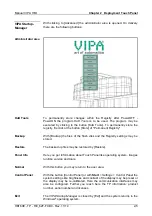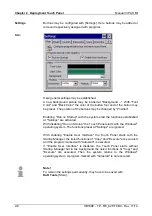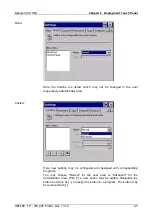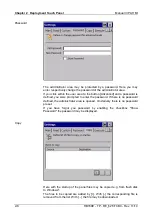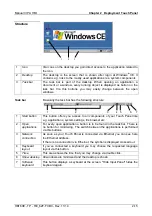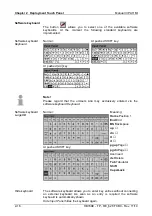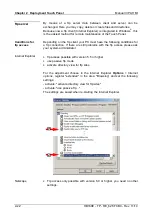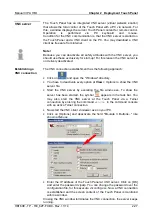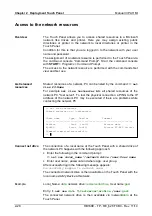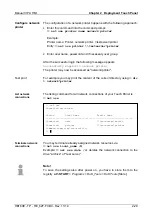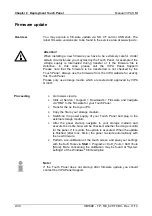Manual VIPA HMI
Chapter 2
Deployment Touch Panel
HB160E - TP - RE_62F-FCB0
- Rev. 11/14
2-17
Due to the fact that many components of the
Control Panel
are conform
with the s
ystem control
of Windows
®
, most of the description is here
dispensed. The description of the control panel components relevant for
operating the Touch Panel is to be found in the following:
Set display
Via
Start
>
Settings > Control Panel
>
Display
the dialog windows for the
display properties opens. Here you may change the settings for the monitor
options.
For example you may adjust the brightness and contrast via the register
Settings
.
Calibrate touch screen
If your touch screen does not always react on a double click or recognizes
the position of an entry not precisely, you may call the dialog
Stylus
via
Start
>
Settings
>
Control Panel
.
In the register
Double-Tap
you may use the grid pattern to preset a double
click velocity and test this on the symbol below. OK takes over the set
value. The calibration of the touch screens happens via the register
Calibration
by following the instructions.
Set Ethernet parameters
The dialog field for pre-setting an Ethernet address is to be found at
Start
>
Settings
>
Network and Dial-up Connections.
The default setting is address assignment via DHCP.
System properties (System)
Here you receive information about the version of the current Windows
®
operating system, the memory load and sharing (alterations here are not
taken over into the registry) and about the copyright.
The register
Device Name
allows you to change the device name that is
e.g. shown during Ethernet communication.
Note!
Please regard that changes are set back after PowerOFF-PowerON. To
store them permanently into the registry file you have to store them
explicitly.
For this, call
Start
>
Programs
>
KuK_Tools > KuK Tools
[Store].
System setting
(Control Panel)