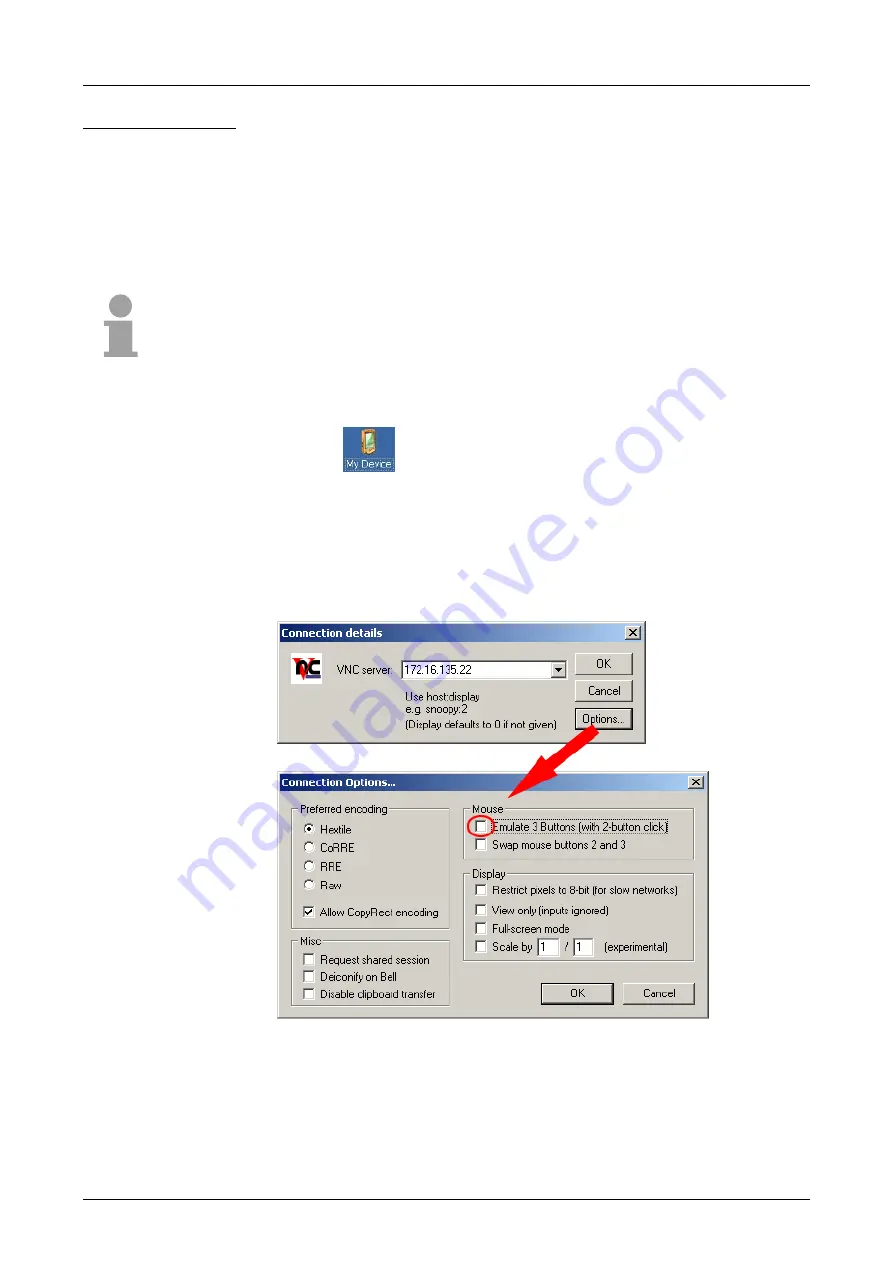
Manual VIPA HMI
Chapter 2
Deployment Touch Panel
HB160E - TP - RE_608-1BC40 - Rev. 08/13
2-21
The Touch Panel has an integrated VNC server (
v
irtual
n
etwork
c
ontrol)
that allows the total control of the Touch Panel with a PC via network. For
this, a window displays the current Touch Panel content for remote control.
The operating happens via PC keyboard and mouse. Using VNC the
context menu functions are available via the right mouse button.
Condition for the VNC communication is that the VNC server is started at
the Touch Panel and a VNC client at the PC.
Note!
Since with the VNC server all safety attitudes can be gone around, you
should use these exclusively for start-up! For this reason the VNC server is
on delivery deactivated.
The VNC connection establishment has the following approach:
•
Click on
at the Touch Panel and start Windows\CEVncSvr.exe.
Please regard that there is no message that the server has been
started! You may also start the VNC server at the Touch Panel via a
Telnet connection by entering the command
cevncsvr
in the
command console with an active Telnet connection.
•
Now start the VNC client vncviewer.exe at your PC.
•
Click on [Options] and de-activate the field "Emulate 3 Buttons..." like
shown at
Mouse
.
•
Enter the IP address of the Touch Panel at
VNC server
. With [OK] a
VNC connection is established and the screen content of the Touch
Panel is monitored within a window.
Closing the VNC window terminates the VNC connection, the server keeps
running.
VNC server
Establishing a
VNC connection






























