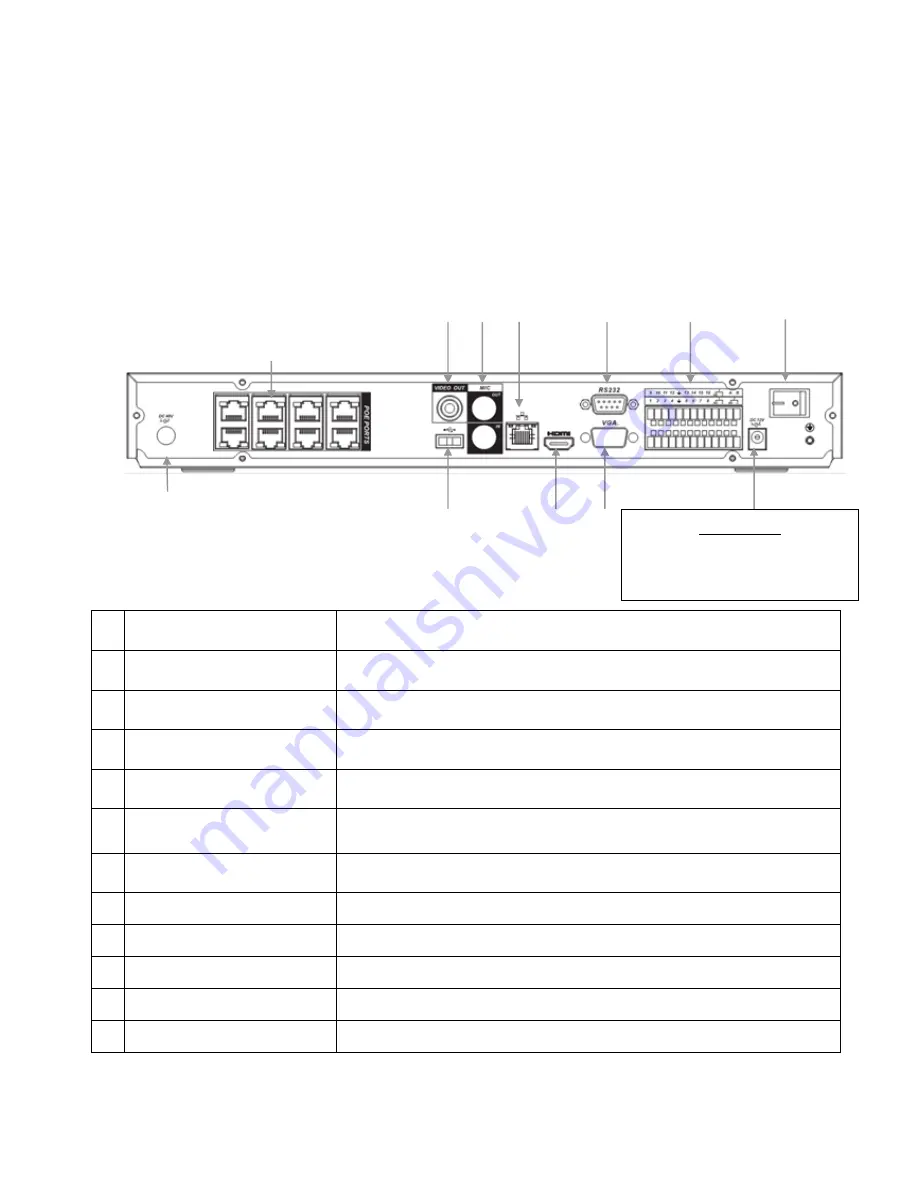
3
Installation
Before installing this unit, please read through the following points:
Do not place cords from the AC adapter where they can be pinched or stepped on.
Leave at least 50mm of space between the NVR and other objects to allow air circulation.
Do not expose the NVR or Cameras to excessive heat, cold, or moisture.
Never immerse any component in water, and do not spray cleaners of solvents on the unit. Unplug
units before cleaning. When cleaning, use a damp, lint-free cloth only.
Do not place heavy objects on cords, or cover cords with rugs or carpet.
Service should be handled only by qualified technicians.
Rear Panel
1
“
DC48V
”
Connect to 48V power supply.
2
“
POE PORTS
”
Powered Ethernet ports to connect to supplied cameras.
3
“
VIDEO OUT
”
BNC Analogue Video Out connection.
4
“MIC”
BNC Analogue Audio In/Out connection.
5
“RS323”
RS323 connector for optional terminal configuration.
6
“ALARM INPUT”
Alarm input panel, see User Manual or Included CD for more
information.
7
“POWER”
Switch on/off to supply power to the device.
8
“
USB PORT
”
Connect USB Mouse.
9
“WAN PORT”
Connect to Network/Internet for remote monitoring.
10
“HDMI”
Connect to Digital Monitor with supplied HDMI cable.
11
“VGA”
Connect to monitor using VGA cable. (Not Supplied)
12
“DC12V”
Connect to 12V power supply.
3
4
5
6
7
8
9
10
11
12
WARNING
Please ensure you use the correct power
supply for each component. Plugging
either Power supply into the wrong deice
cause damage to it
.
1
2



















