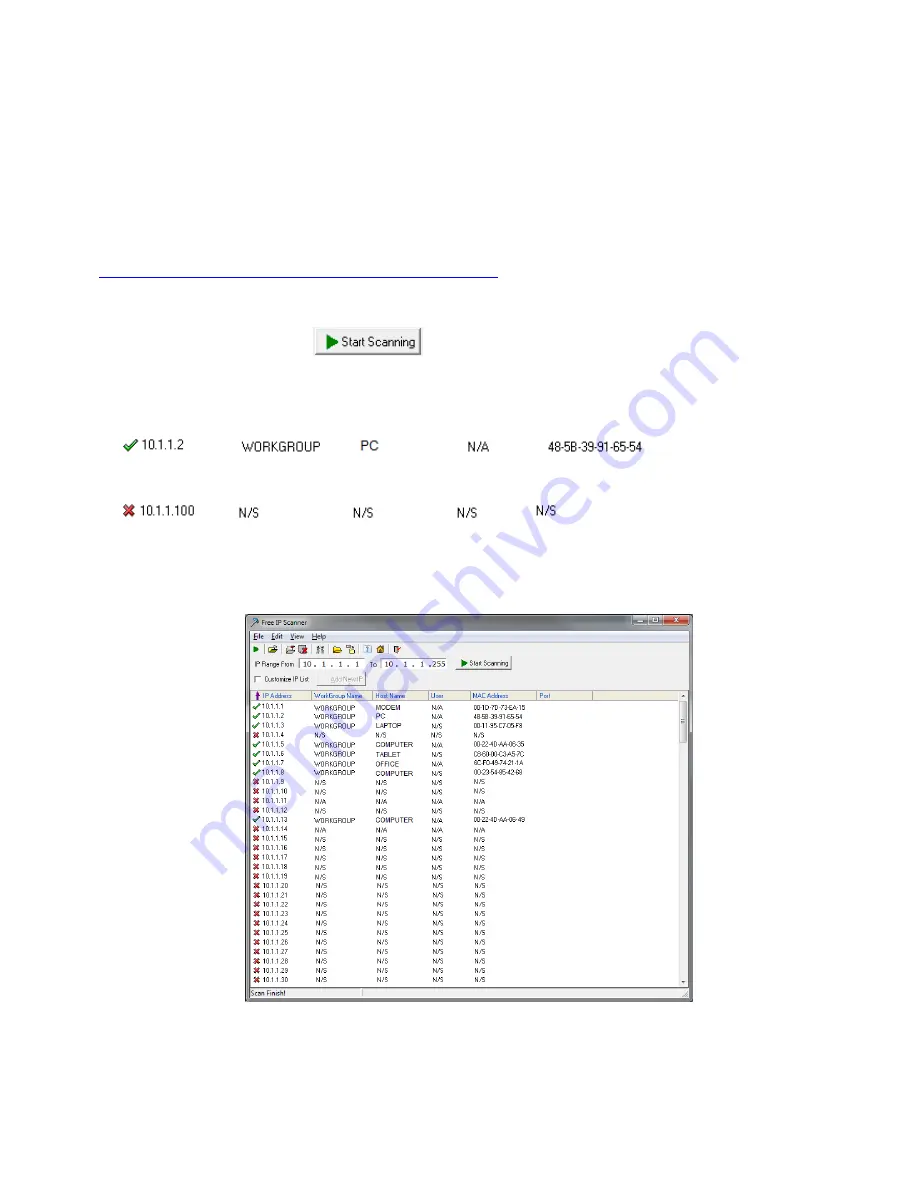
8
Using a PC to find available IP Addresses
Before setting up your NVR you will first need to find it an IP address, along with all your IP Cameras.
This process is to help you find what IP Addresses are currently in use on your computer network, and in
turn which ones are still available. If you are not connecting the NVR to a computer network (or internet
connection) then any default IP address range may be used.
e.g.192.168.0.
100
to 192.168.0.
130
.
We recommend 192.168.0.
100
Before starting you must first have a copy of the “Free IP Scanner” Tool which can be downloaded here:
http://downloads.rhinoco.com.au/dvr/Free_IP_Scanner.zip
1. Open the Free IP Scanner Tool (if it asks for registration just press skip as it is free to use).
2. Begin the scan by clicking on
3.
The “Free IP Scanner” will automatically detect all IP Addresses on your Computer network and
display which ones are in use by listing with a Green tick beside them.
Those which have a red cross beside them are not currently in use and may be available.
Note: Even though lower numbered address may be free (such as “
?.?.?.8
”) we recommend using
higher number which are unlikely to be used in the immediate future such as “
?.?.?.100
” onwards.
4. If you wish to Export the list, you can do this by going to FILE and choosing EXPORT. It can then be
saved as text file and even emailed.










































