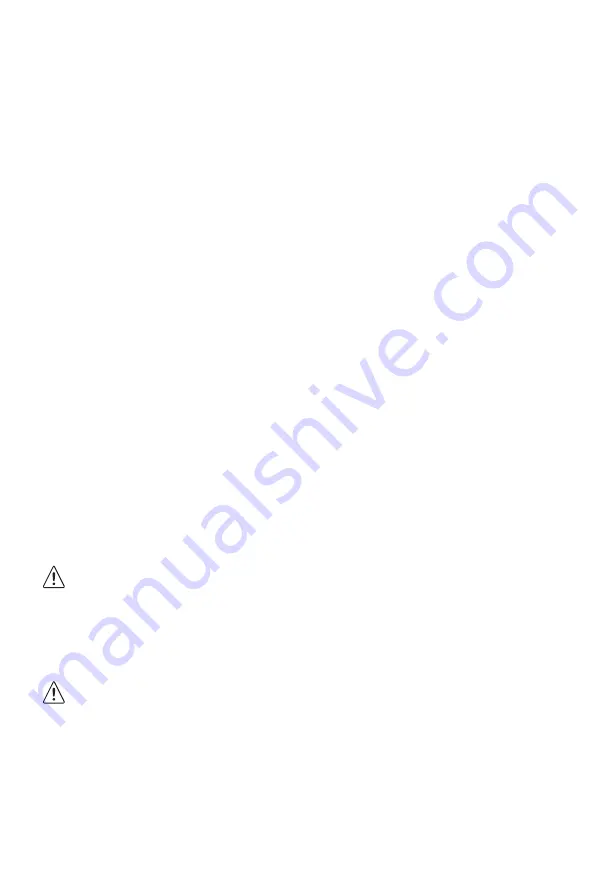
15
Dim image
•
Adjust the brightness and contrast ratio.
Image jitter/moire pattern
•
Nearby electric equipment may interfere with the monitor.
Light indicator is on or flashing, but there is no image displayed on screen
•
Check that the monitor power is on.
•
Check that the graphics card is installed properly.
•
Check that the signal line connects securely with the monitor.
•
Check that the pins in the interface are not curved.
Color shortage (red, green, or blue)
•
Check cable connectors for curved or damaged pins. Replace cables if needed.
Image position is not centered/the size is not right
•
Please adjust Clock or Auto setting.
Color difference (colors are not optimized)
•
Adjust RGB color or reset color temperature.
Section 11: Cleaning
Take the following steps when cleaning the monitor. Do not press the monitor display
with hands or other objects; otherwise, there is a risk of damaging the screen.
1. Power off the monitor and PC.
2. Disconnect the power cord from the product.
Do not touch any cords or cables with wet hands. Electric shock may result.
3. Use a dry, non-abrasive cloth to gently remove dust and debris.
4. Lightly wet another soft cloth in water. Ring the cloth out well. Gently wipe the
exterior of the product.
Never use alcohol, solvent, surfactant or ammonia-based cleaning solutions. Do
not spray water or detergent directly on the product.
5. Connect the power cord to the product when cleaning is finished.
6. Power on the product and PC.




















