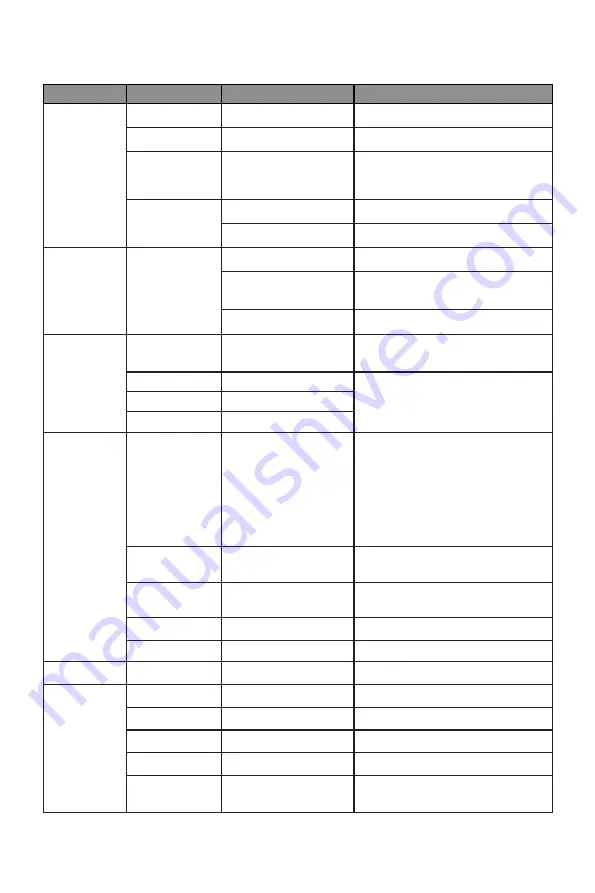
13
9.1 – OSD Menu Functions
Main Menu
Sub-Menu
Options
Description
Brightness
Brightness
0~100
Adjust display brightness
Contrast
0~100
Adjust display contrast
ECO
Standard, Game,
RTS, FPS, Movie,
Text
Set visual mode
DCR
On
Turn on DCR function
Off
Turn off DCR function
Image
Aspect
Auto
Best for overall use
Wide
Set image aspect ratio to
fullscreen
4:3
Set image aspect ratio to 4:3
Color Temp.
Color Temp.
Warm, Cool, User
Set the display color
temperature mode
RED
0-100
Customize the display screen
RGB component according to
preference
BLUE
0-100
GREEN
0-100
OSD Setting
Language
English,
Nederlands,
Français, Deutsch,
한국,
Español,
Русский, Português,
Turkce, Italiano,
Polski,
简体中文,
日本語
Set OSD language
OSD H.
Position
0~100
Adjust the OSD Horizontal
position
OSD V.
Position
0-100
Adjust the OSD Vertical position
OSD Timer
0~60
Adjust OSD display time
Transparency 0-100
Adjust OSD transparency
Reset
Reset
None
Reset monitor configurations
Misc
Signal Source HDMI1, HDMI2, DP DP or HDMI signals input
Volume
0-100
Adjust audio volume
Low blue ray 0-100
Set blue light filtering level
FreeSync
On, Off
Turn on/off FreeSync
Over Driver
Off, Low, Middle,
High
Set the Over driver function





































