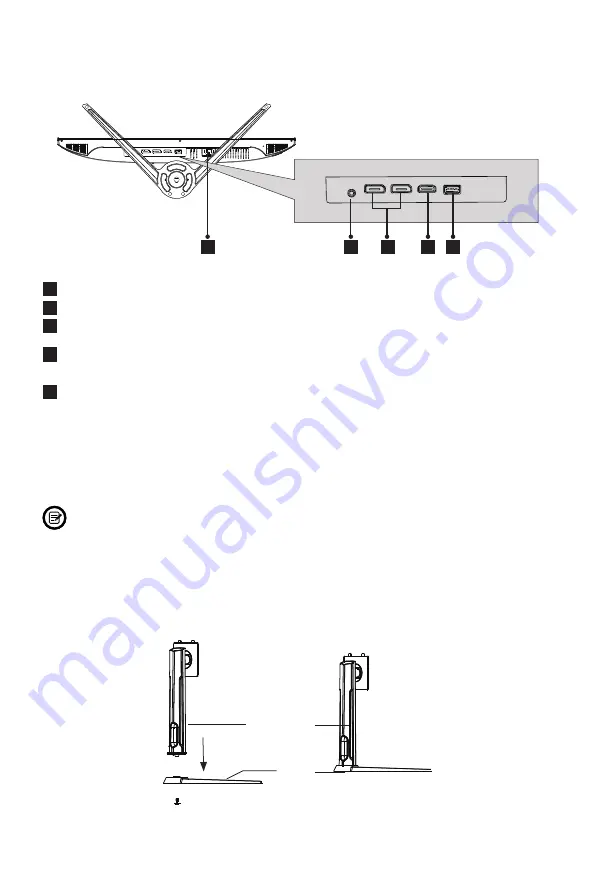
7
DP1.4
DP1.4
USB
HDMI2.0
DP1.4
DP1.4
USB
HDMI2.0
2
1
3
4
5
3.2 – Monitor Ports
1
Power Connector
: Insert the power cable to supply power to the monitor
.
2
Audio Output
:
Insert the audio cable for output of audio signals.
3
DP Connectors
: Insert one end of the DP cable into the computer’s DP
output and connect the other end to the monitor’s DP port.
4
HDMI Connector
: Insert one end of the HDMI cable into the computer’s
HDMI output and connect the other end to the monitor’s HDMI port.
5
USB Port
:
The USB port is only for firmware update using USB portable
device. Do not insert any other equipment.
Section 4: Stand Installation
Keep the foam underneath the monitor before attaching the stand.
1. Open the package and take out the monitor with foam still attached. Gently place
it face-down on a desktop or table.
2. Take out the stem and base. Use the included screwdriver and one screw to
fasten base to the stem.
Screw x 1
Stand Stem
Base
Содержание GFI27DBXA
Страница 2: ......
Страница 19: ......
Страница 20: ...COPYRIGHT 2021 VIOTEK ALL RIGHTS RESERVED ...






































