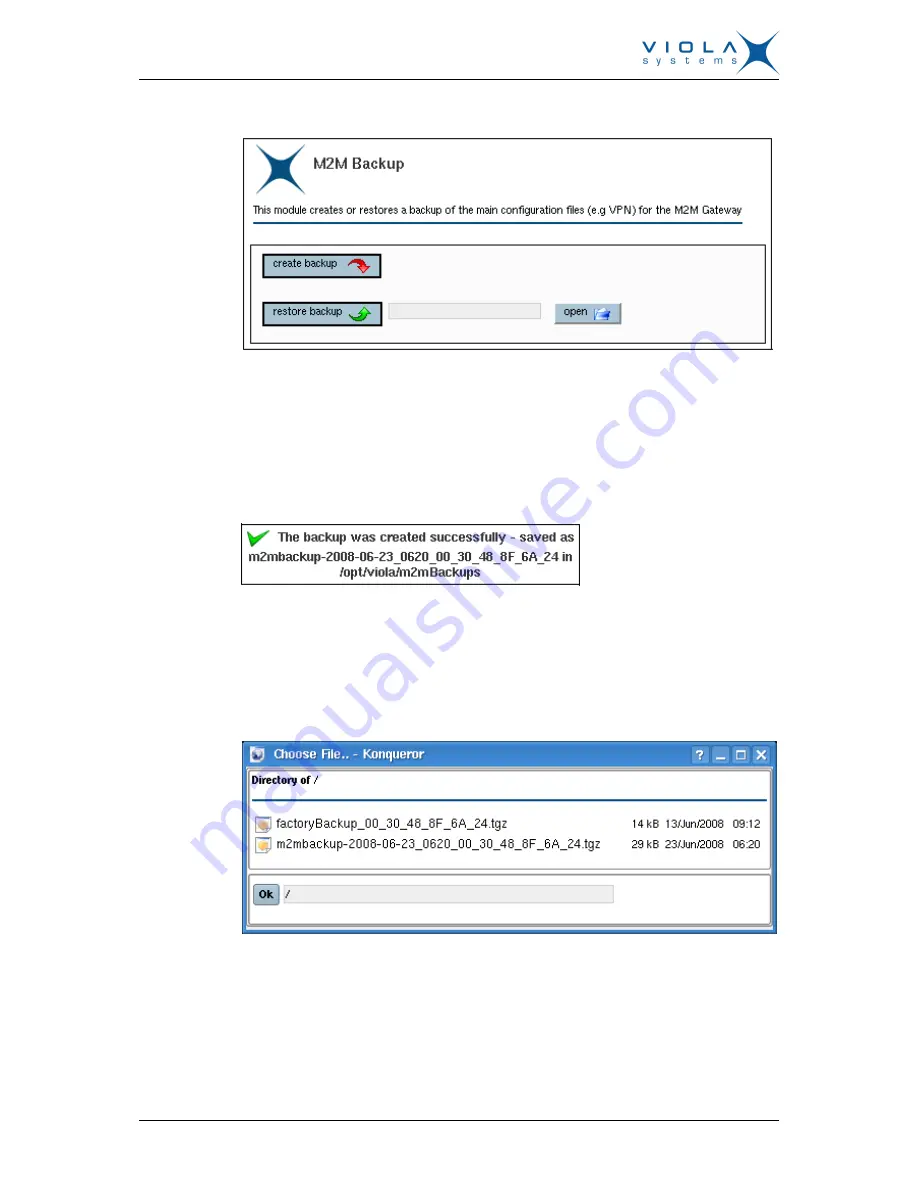
User Manual
Viola M2M Gateway Enterprise
Edition
Firmware Version 2.4
32
Document Version 3.0
Figure 30. Backup Screen
9.4.2
Creating backups
From the first page select Viola M2M Backup icon and press create backup
button to create a backup file. When the backup is created succesfully, a
notification text appears.
Figure 31. Backup created message
9.4.3
Restoring backups
Press open button to select the backup you want to restore and press restore
backup button to restore the backup.
Figure 32. Backup Restore Selection
9.4.4
Moving backups between units
To restore a backup on a different machine, the backup file has to be copied
into the /opt/viola/m2mBackups/ directory on the second machine. In addition,
the MD5 file also has to be copied onto the new machine. This file has
to copied into the /opt/viola/MD5/ directory. After restoring the backup as
described above, the IP address has to be changed to the IP address of























