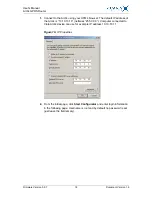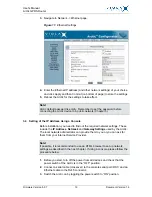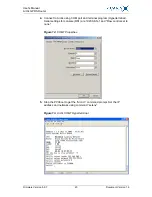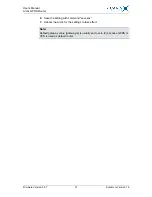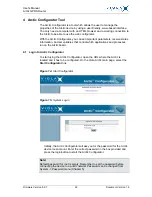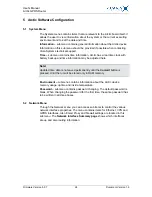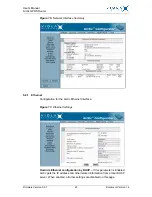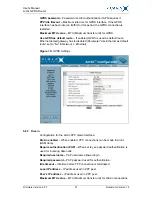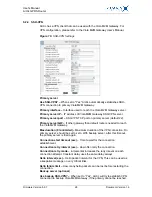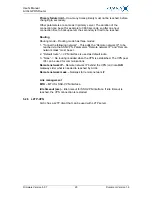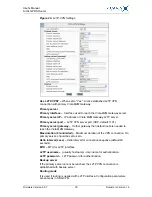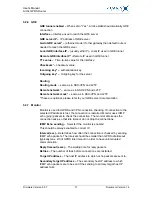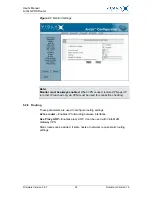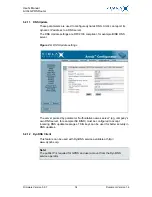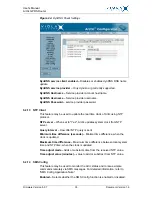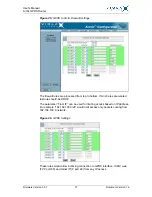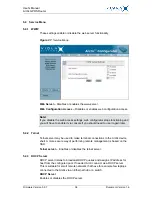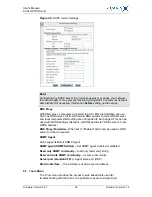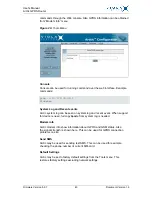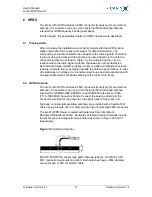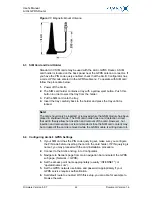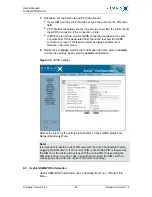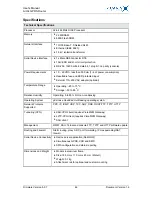User's Manual
Arctic GPRS Router
Firmware Version 5.0.7
31
Document Version 1.6
5.2.6
GRE
GRE tunnel enabled – When set to "Yes", Arctic establish automatically GRE
connection
Interface – Interface used to reach the GRE server
GRE server IP – IP address of GRE server
Gw to GRE server* – (ethernet mode) If other gateway than default route is
needed to reach the GRE server.
Local GRE interface IP – (usually eth0 IP) - Local IP used in GRE tunnel
Remote GRE interface IP* –Remote IP used in GRE tunnel
TTL value – Time-to-live value for the interface
Checksum* – checksum value.
Incoming key* – authentication key.
Outgoing key* – Outgoing key for the server
Routing
Routing mode – same as in SSH-VPN and L2TP
Remote network* – same as in SSH-VPN and L2TP
Remote network mask* – same as in SSH-VPN and L2TP
*These are optional, please refer to your GRE server documentation
5.2.7
Monitor
Monitor is used for GPRS and VPN connection checking. If connection to the
selected IP address is lost, the connection is restarted. Monitor uses ICMP
echo (ping) packets to check the connection. The monitor also keeps the
connection alive, so that idle timeout do not drop the connections.
ICMP Echo sending – Selects if the monitor is enabled.
This should be always enabled to correct IP.
Interval (sec) – Determines how often the connection is checked by sending
ICMP echo packets. The interval should be smaller than GPRS idle timeout
(typically max. 2/3 of GPRS idle timeout) in order to have uninterrupted
communication.
Reply timeout (secs) – The waiting time for reply packets.
Retries – The number of tries before connections are restarted.
Target IP address – The host IP address to which echo packets are sent to.
Secondary target IP address – The secondary host IP address to which
ICMP echo packets are to be sent if the sending to primary target host IP
address fails.