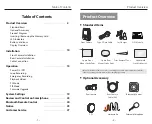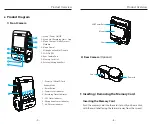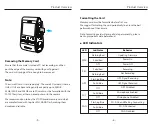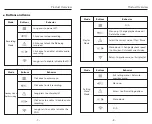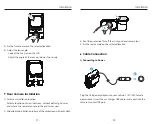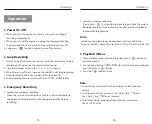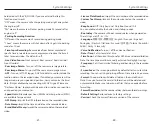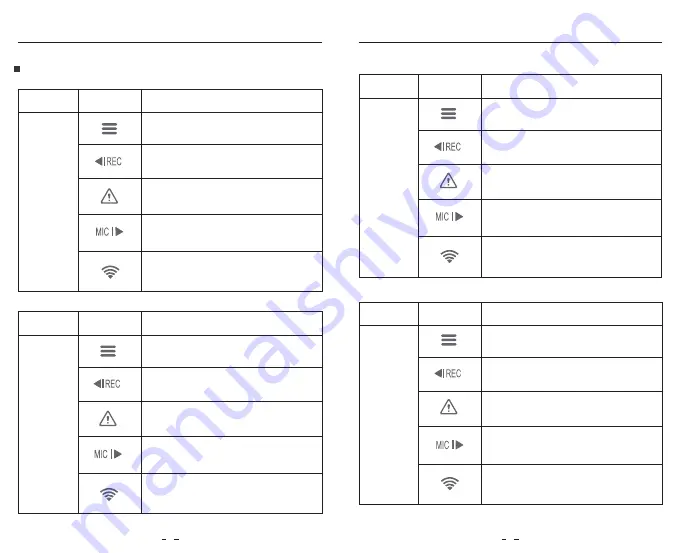
Product Overview
Product Overview
Buttons
Mode
Recording
Mode
Behavior
Long press to power off
Click once to stop recording
Long press to enable / disable the Wi-Fi
Buttons and Icons
Click once to lock the file being
recorded
Click once to enable / disable audio
recording
Buttons
Mode
Standby Mode
(Not Recording)
Behavior
Click once to start recording
Click once to enter menu
Long press to enter playlist
Click once to enable / disable audio
recording
Long press to enable / disable the
Wi-Fi
Buttons
Mode
Setting
Menu
Mode
Behavior
Exit setting menu / Return to
previous menu
Menu up
Enter / Confirm setting options
Menu down
N / A
Buttons
Mode
Playlist
Mode
Behavior
N/A
Menu up / Change playback speed /
Delete the video
Menu down / Change playback speed
/ Lock current / Unlock current video
Return to previous menu / Exit playlist
Select the current video / Play / Pause
7
8