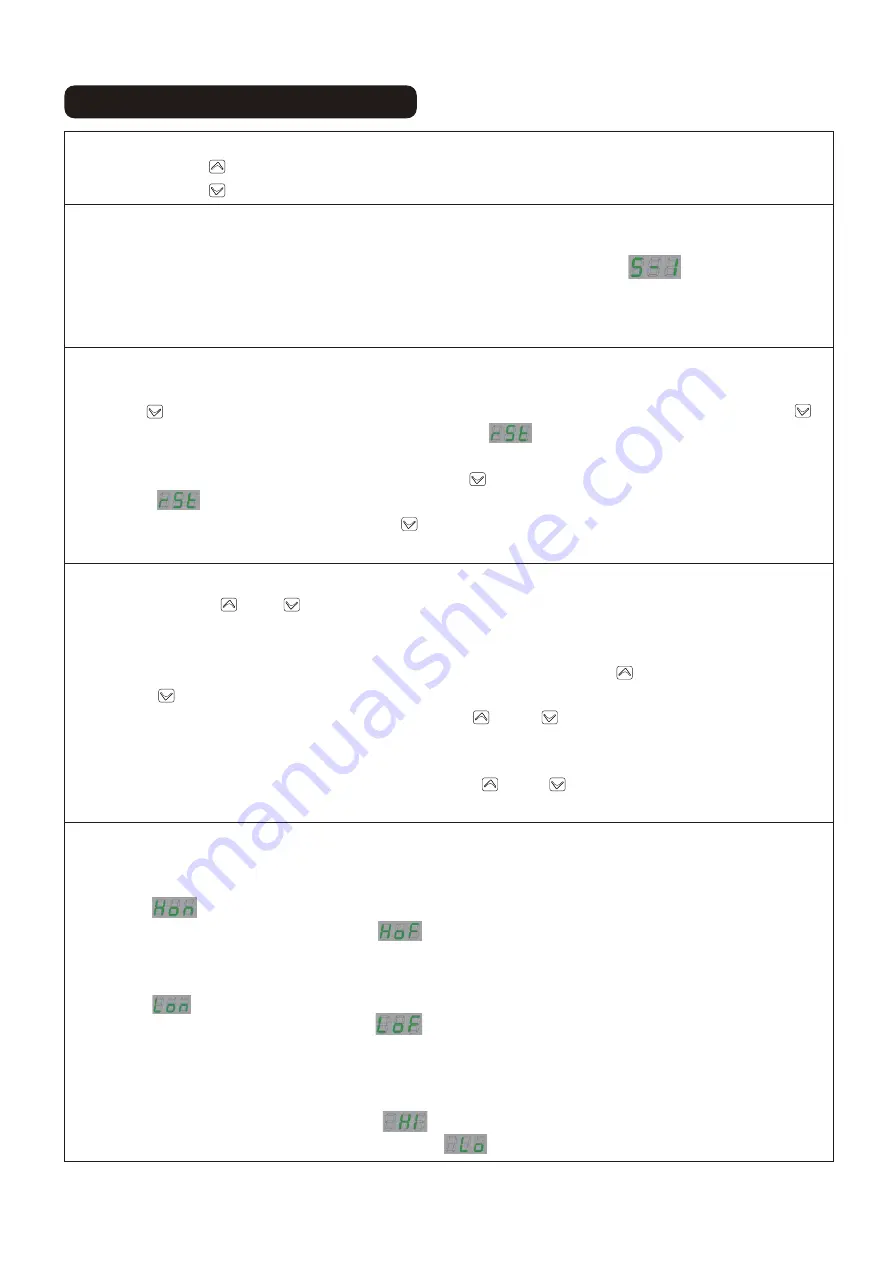
OPERATION DESCRIPTION
Upgrade And Downgrade:
1.Press the Key “ ”,desk will go up to the highest point and stop automatically.
2.Press the Key “ ”,desk will come down to the lowest point and stop automatically.
Save Height:
1.Use the UP or DOWN button to move the desk to the desired height.
2.When the desktop is stil ,press key “1” for more than 3 seconds,”S-1” is displayed,
indicating that the current height is saved to “1” key successfully. When desktop at other
heights , press key “1” shortly,desktop will run to the default position automatically.
3.The operation of memory keys “2” “3” “4” is same to key “1”.
Reset Function:
1.When the height of the desktop is incorrect ,reset and correction are required.Press and hold
the Key “ ” to reduce the desktop to the lowest place and loosen it.Press and hold the key “ ”
again for more than 3 seconds and release after “rSt” is displayed. It means the system has
entered the reset preparation state.
2.When “Erl” is displayed ,Press and hold the key “ ”again for more than 3 seconds and release
after “rSt” is displayed.It means the system has entered the reset preparation state.
3.If need to reset,Press and hold the key “ ”.The system will go down to the lowest point of the
machine and start to reverse up automatically then release after system rest is complete.
Anti-collision Sensitivity Adjustment:
1.Press the Keys “ ”and“ ”at same time for more than 3 seconds,then enter the upward anti-
collision sensitivity setting state ,”U-X”is displayed at this time,”X”is “0-9”,”0”means the system
will disable the upward anti-collision function,and “9”is the most sensitive upward anti-collision.
2.In the anti-collision sensitivity setting state ,you can press the Key “ ”shortly to add or press
the Key “ ” shortly to decline.
3.After the setting is over,press and hold the Keys “ ”and “ ” again at the same time for more
than 3 seconds, then save the current settings and enter the downward anti-collision sensitivity
setting state.
4.After the setting is over , press and hold the Keys “ ”and “ ”again at the same tine for more
than 3 seconds,then save the current settings and exit the anti-collision sensitivity setting state.
Run Interval Settings:
1.When the desktop is still , long press Keys “ 1 ”and “ 2 ” for more than 3 seconds, you can set or
cancle the current desktop height for the upper limit of operation,setting successfully rear
display:
cancellation successful rear display:
2.When the desktop is still , long press Keys “ 3 ”and “ 4 ” for more than 3 seconds, you can set or
cancle the current desktop height for the lower limit of operation,setting successfully rear
display:
cancellation successful rear display:
3.Note that the upper limit postion must higher than lower limit position when setting.If not ,the
system will ignore one of them.
4.After the setting is successful,each runs to this limit position, it will stop automatically.When it
reaches the upper limit ,it will prompt:
When it reaches the lower limit ,it will prompt:
39
Содержание 920-076V90
Страница 11: ...tape 9 a b c JX4 X16 F...
Страница 12: ...tape 10 X10 F...
Страница 13: ...tape 11 Ne serrez pas les vis...
Страница 14: ...tape 12 Le c ble de la commande se trouve entre la traverse sup rieure et la traverse inf rieure 1 2 3 1 2 3...
Страница 15: ...tape 13...
Страница 16: ...tape 14...
Страница 17: ...tape 15...
Страница 22: ...Instruction Manual...
Страница 23: ......
Страница 24: ...Qty3 Fx26 a b c a b c Jx4...
Страница 25: ......
Страница 26: ......
Страница 27: ......
Страница 28: ......
Страница 29: ......
Страница 30: ......
Страница 31: ......
Страница 32: ...a b c JX4 X16 F...
Страница 33: ...X10 F...
Страница 34: ......
Страница 35: ...1 2 3 1 2 3...
Страница 36: ......
Страница 37: ......
Страница 38: ......
Страница 43: ......


















