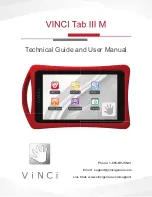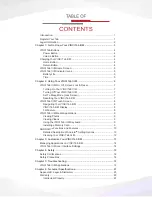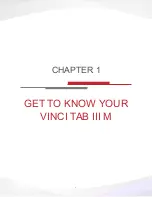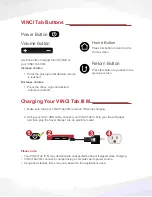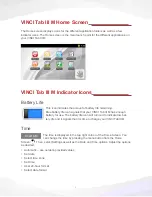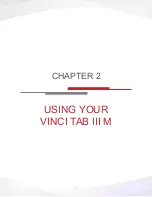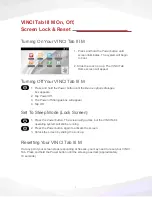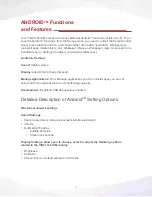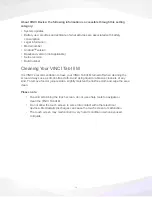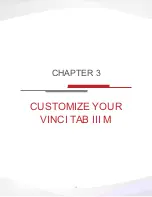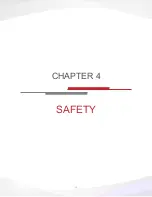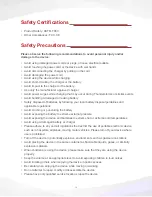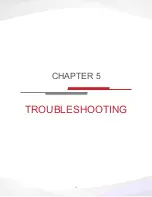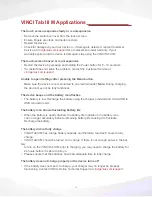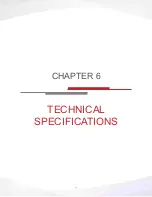9
VINCI Tab III M
Media Applications
Installing a Memory Card
If it is your first time installing VINCI Curriculum package, please follow the
instructions:
•
Insert the Micro SD Card directly into the VINCI Tab. Note: gold PIN should
be facing up.
•
Login to Parent Mode, open “ASTRO” (path: /mnt/sdcard/tflash)
•
Tap on CPInstaller (Curriculum Pack Installer) and follow the prompt to
install. If it has been installed before, launch it directly from the Android App List.
•
When install is complete, open the app and it will automatically scan for the
relevant curriculum apps. Follow the prompt to finish.
•
All VINCI Curriculum apps are placed automatically under the appropriate
VINCI Curriculum icons on the Home Screen.
USB
Cable
Audio
Jack
Micro
SD Card
Note:
Only selected MicroSD Card models will work with VINCI Tab III M. Please ensure
your MicroSD Card is compatible with VINCI Tab III M before purchasing. Check the model
number at the VINCI Store:
store.vincigenius.com
or contact Customer Service at
for more information.
Viewing Photos
Pictures taken with the VINCI Camera are stored in a folder called Camera. Access the
Gallery from the Home screen to view your pictures and videos.
Viewing Videos
Videos shot using the Camera app are stored in the Camera folder locator. VINCI Tab III M
is equipped with a 3 megapixel rear-facing camera capable of taking photos and recording
videos.
Play Music
Simply tap the
Music icon
on the Home screen to play music.
Using the VINCI Tab III M Keyboard
To input any text information on the VINCI Tab III M, you will need to use the on-screen
keyboard. In most cases, the keyboard will automatically appear on screen when the VINCI
Tab III M is ready to receive typed information. Tapping once on an open text entry field will
automatically display the keyboard. To edit text that you have entered into a text field, tap
and hold, or tap twice to display different text editing options.
Содержание VINCI Tab III M
Страница 5: ...3 Get to Know Your VINCI Tab III M Chapter 1...
Страница 8: ...6 Using your VINCI Tab III M Chapter 2...
Страница 15: ...13 Customize Your VINCI Tab III M Chapter 3...
Страница 17: ...15 Safety Chapter 4...
Страница 20: ...18 Troubleshooting Chapter 5...
Страница 23: ...21 Technical Specifications Chapter 6...