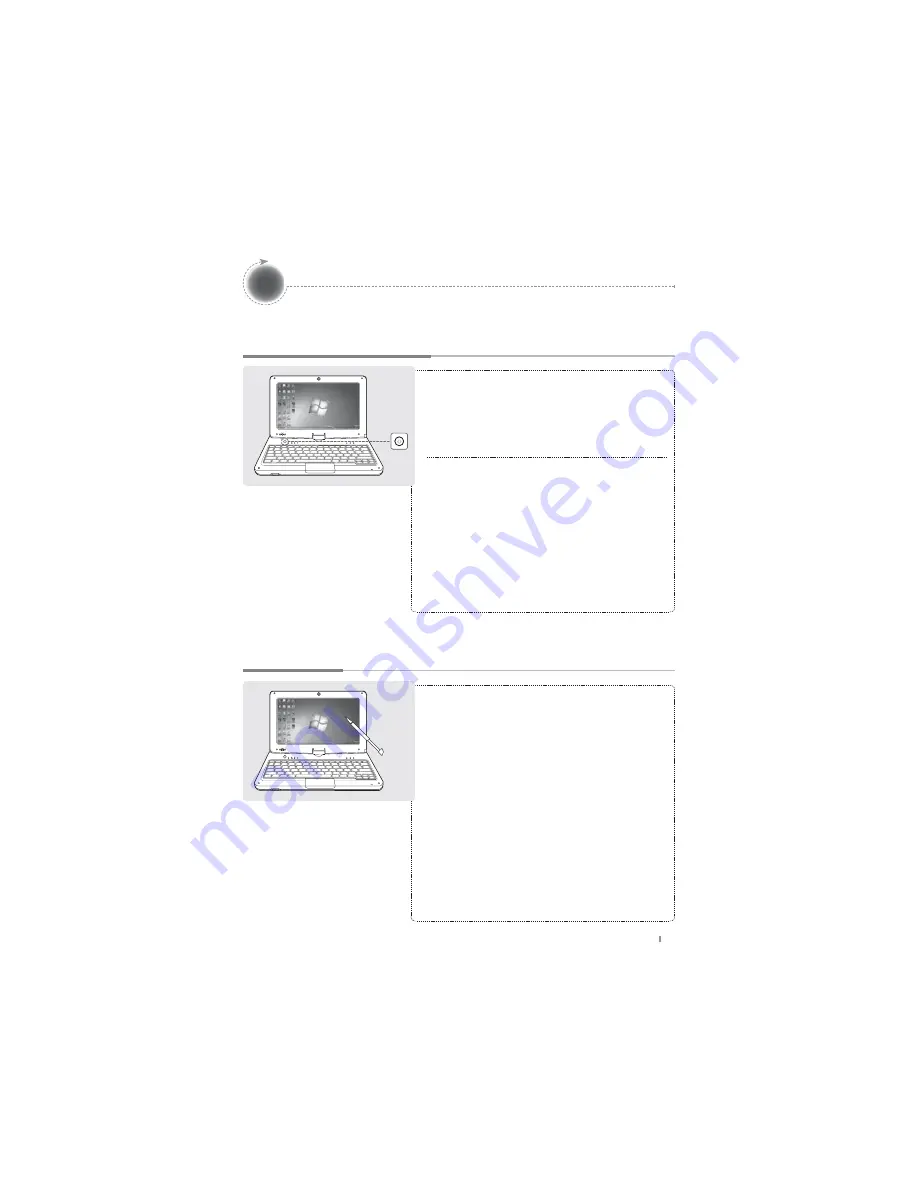
S10
English 19
Basic Operation
Turning the Power On/Off
Touch Screen
Touch
Depress the desired point on the LCD screen with the
touch pen and release the pen.
Pressing a spot for a long duration has the same function
as a right mouse click.
Double Touch
It has the same effect as a double-click of a PC
mouse.
Touch the desired location twice consecutively.
Drag
While depressing the desired point, drag the touch
pen over the screen to the destination point.
It has the same effect as the drag function with a PC
mouse.
Turning the power on
Depress the power button for about two seconds to
turn on the power.
The LCD screen turns on and the main screen is
displayed.
Turning the power off
Use the “Shutdown” menu in the Start Menu to turn
off the device while Windows is running.
If the system locks up while using the device,
depress the power button on the left for a long
duration while the device is on to turn the power off.
Avoid turning off by using the button as the working files
may not be saved.
Turning off the power with the button works depending on
the power option configuration of Windows.






































