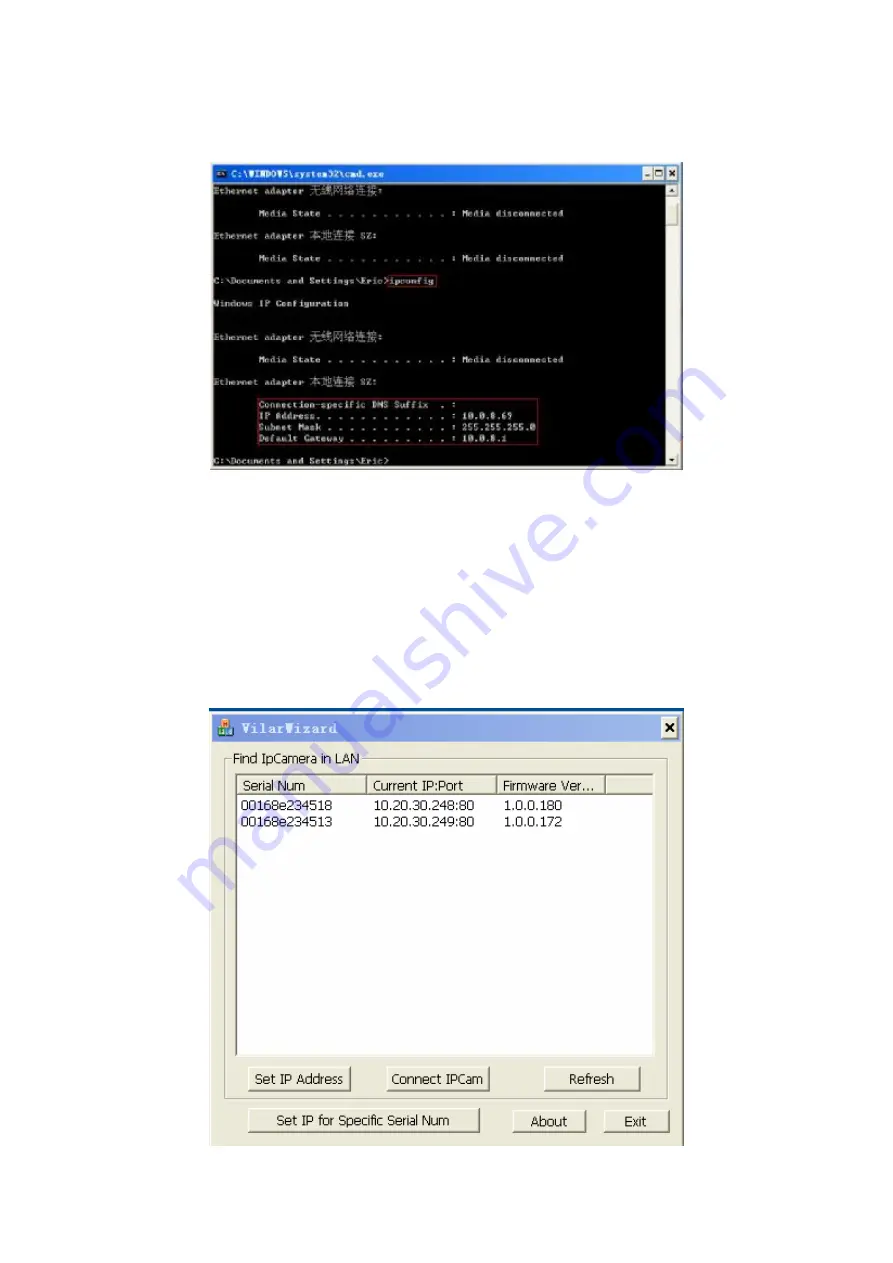
2
The basic setting of your network will be shown as follow:
Please record the
IP Address
,
Subnet Mask
, and
Default Gateway
. You
might use this information to set your device.
Insert the accessory CD into the CD-ROM, copying the
“
VilarWizard_CN.exe
”
which is green software from the CD to your computer. Double-click it on your
computer. The interface as follow will pup up.













