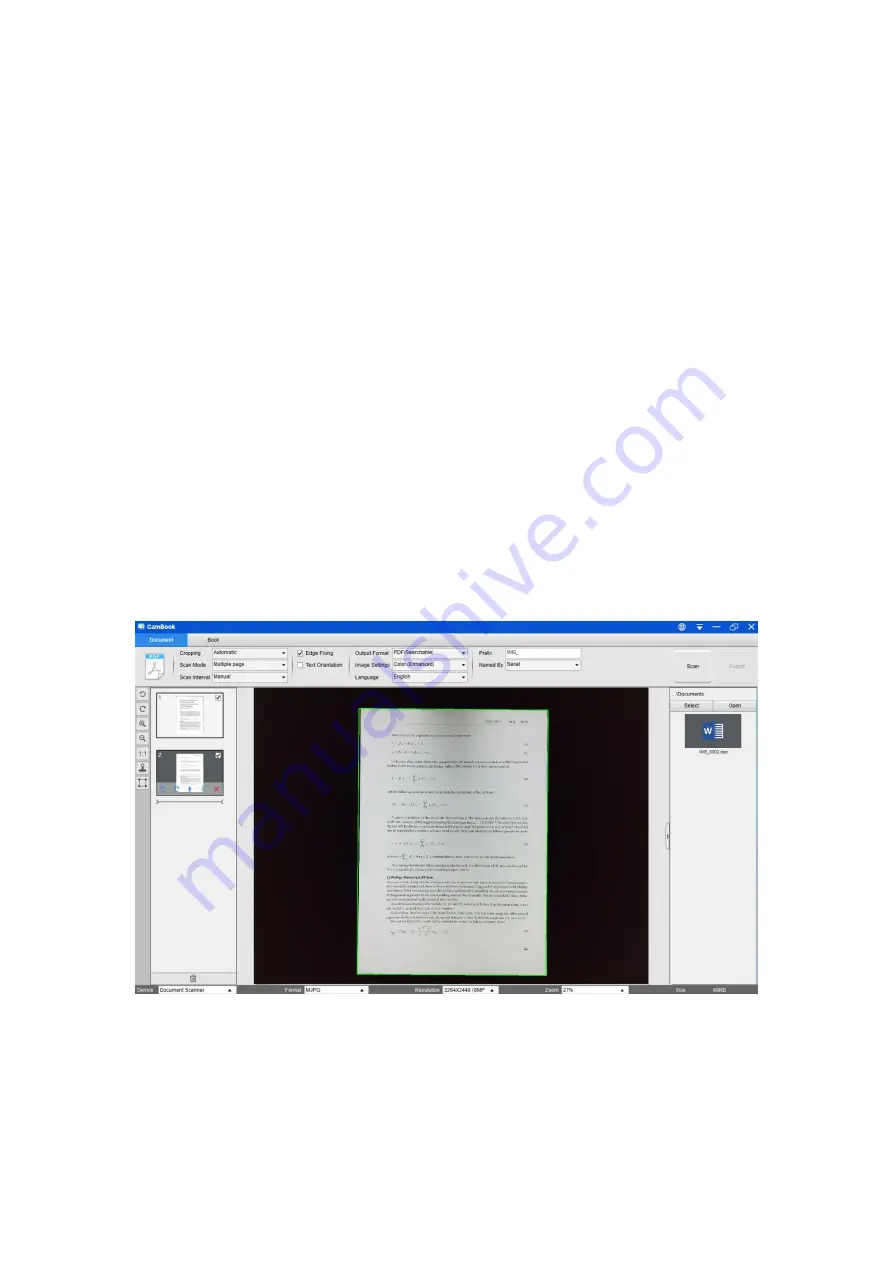
42
Scanning a Multi-Page Document into a Word
File
To scan a multi-page document and create OCR to then put into a Word file, you can
follow these procedures:
1)
Click on the [Document] function in the top menu bar.
2)
Set the [Cropping] feature option to “Automatic”.
3)
Set the [Scan Mode] feature option to “Multiple page”.
4)
Set the [Scan Interval] feature option to “Manual”.
5)
Set the [Output Format] feature option to “Word”, this will instruct the software to
output the scanned result in a Word file.
6)
Based on the content of the document, select Recognize Language from the
[Language] feature option.
7)
Set the [Name By] feature option to “Serial” or “Date & Time”;
8)
Click on the [Scan] button in the upper right corner to scan multiple pages.
9)
After all pages have been scanned, click [Export] next to the [Scan] button in the
upper right corner of the main window, then you should see a new Word file has
been created in the file column on the right-hand side.
Содержание VK18300
Страница 1: ...1 User Manual Intelligent Book Scanner EN...
Страница 50: ...50 V1 6...























