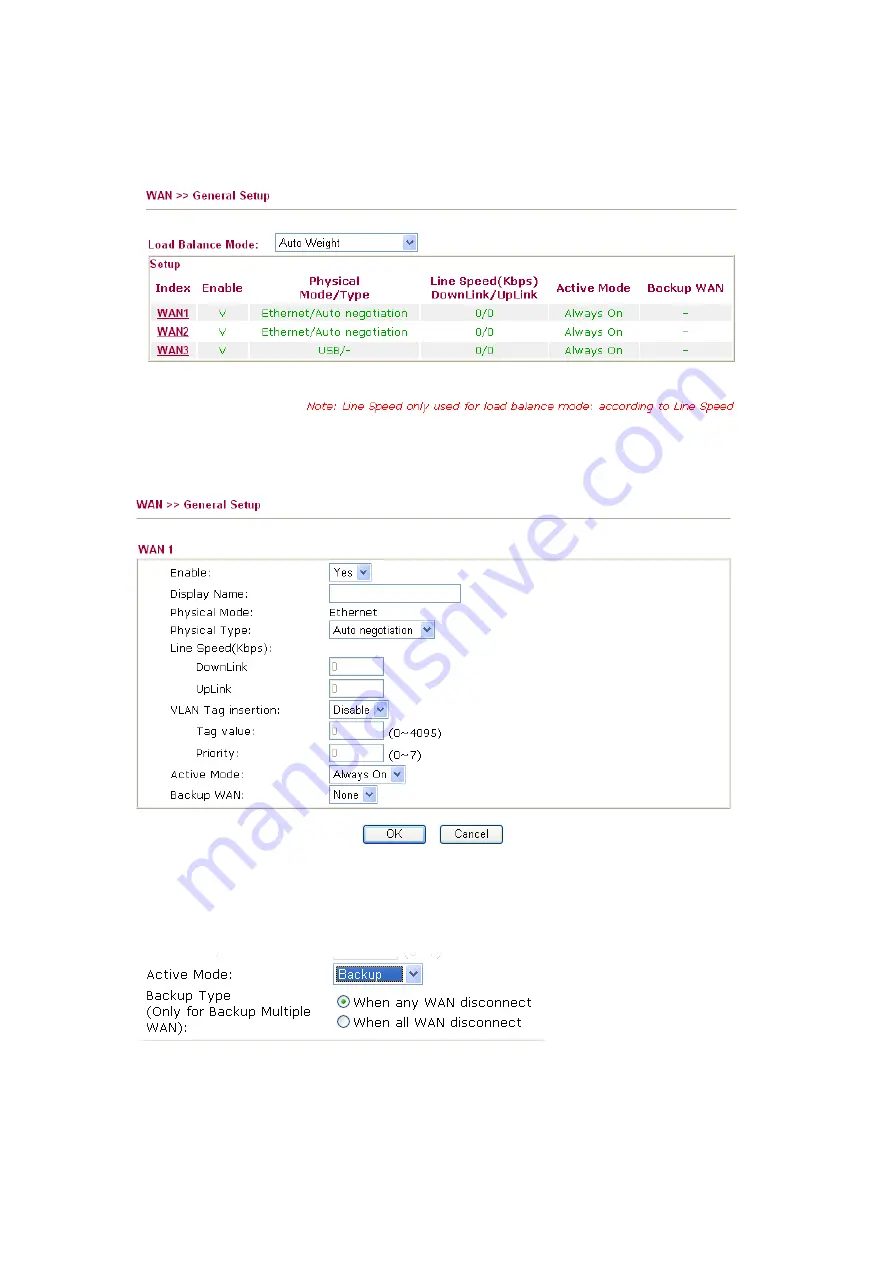
2
Refer to the steps below to setup your Vigor router.
1.
Connect a Cable line to WAN1 port and a DSL modem to WAN2 port respectively.
2.
Open the Web configurator and go to
WAN >> General Setup
.
3.
Click the WAN1 link. Choose
Always On
for
Active Mode
. Click
OK
to save it and exit the
page.
4.
Click the WAN2 link. Choose
Backup
for
Active Mode
and choose
When any WAN
disconnect
or
When all WAN disconnect
as
Backup WAN
.
5.
Go to
WAN >> Internet Access
.
6.
Select
Static or Dynamic IP
for WAN1 and
PPPoE
for WAN2 respectively. Then press the
Details Page
button to display the corresponding configuration page.





