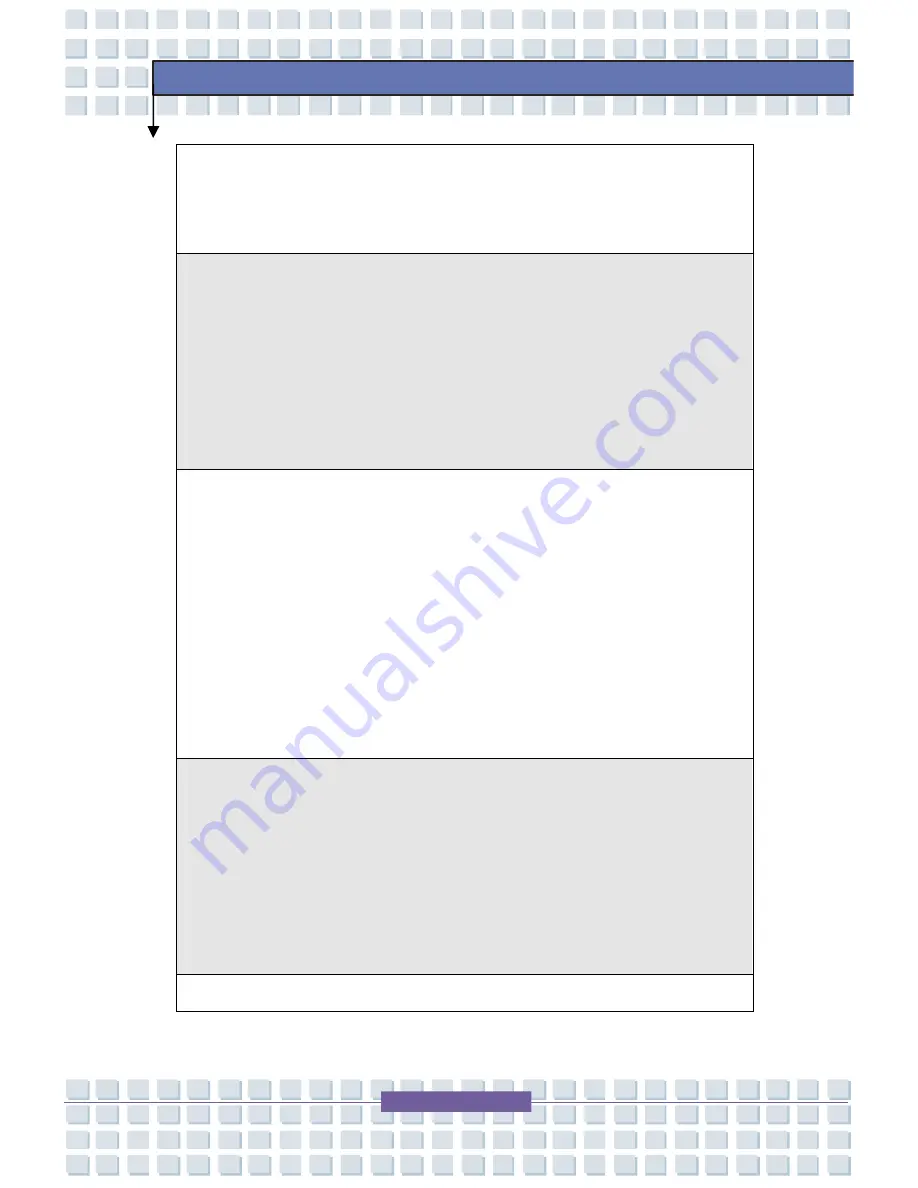
VIII
Preface
kommunale Abf
ä
lle entsorgt werden, die sich auf 13.August, 2005 wirken. Und
der Hersteller von bedeckt Elektronik-Altger
ä
te gesetzlich zur gebrachten
Produkte am Ende seines Baruchbarkeitsdauer zur
ü
ckzunehmen.
(Fran
ç
ais) Au sujet de la directive europ
é
enne (EU) relative aux d
é
chets des
é
quipement
é
lectriques et
é
lectroniques, directive 2002/96/EC, prenant effet le
13 ao
û
t 2005, que les produits
é
lectriques et
é
lectroniques ne peuvent
ê
tre
d
é
pos
é
s dans les d
é
charges ou tout simplement mis
à
la poubelle. Les
fabricants de ces
é
quipements seront oblig
é
s de r
é
cup
é
rer certains produits en
fin de vie.
(
Русский
)
В
соответствии
с
директивой
Европейского
Союза
(
ЕС
)
по
предотвращению
загрязнения
окружающей
среды
использованным
электрическим
и
электронным
оборудованием
(
директива
WEEE
2002/96/EC),
вступающей
в
силу
13
августа
2005
года
,
изделия
,
относящиеся
к
электрическому
и
электронному
оборудованию
,
не
могут
рассматриваться
как
бытовой
мусор
,
поэтому
производители
вышеперечисленного
электронного
оборудования
обязаны
принимать
его
для
переработки
по
окончании
срока
службы
.
(Espa
ñ
ol) Bajo la directiva 2002/96/EC de la Uni
ó
n Europea en materia de
desechos y/o equipos electr
ó
nicos, con fecha de rigor desde el 13 de agosto
de 2005, los productos clasificados como "el
é
ctricos y equipos electr
ó
nicos"
no pueden ser depositados en los contenedores habituales de su municipio,
los fabricantes de equipos electr
ó
nicos, est
á
n obligados a hacerse cargo de
dichos productos al termino de su per
í
odo de vida.
(Nederlands) De richtlijn van de Europese Unie (EU) met betrekking tot























