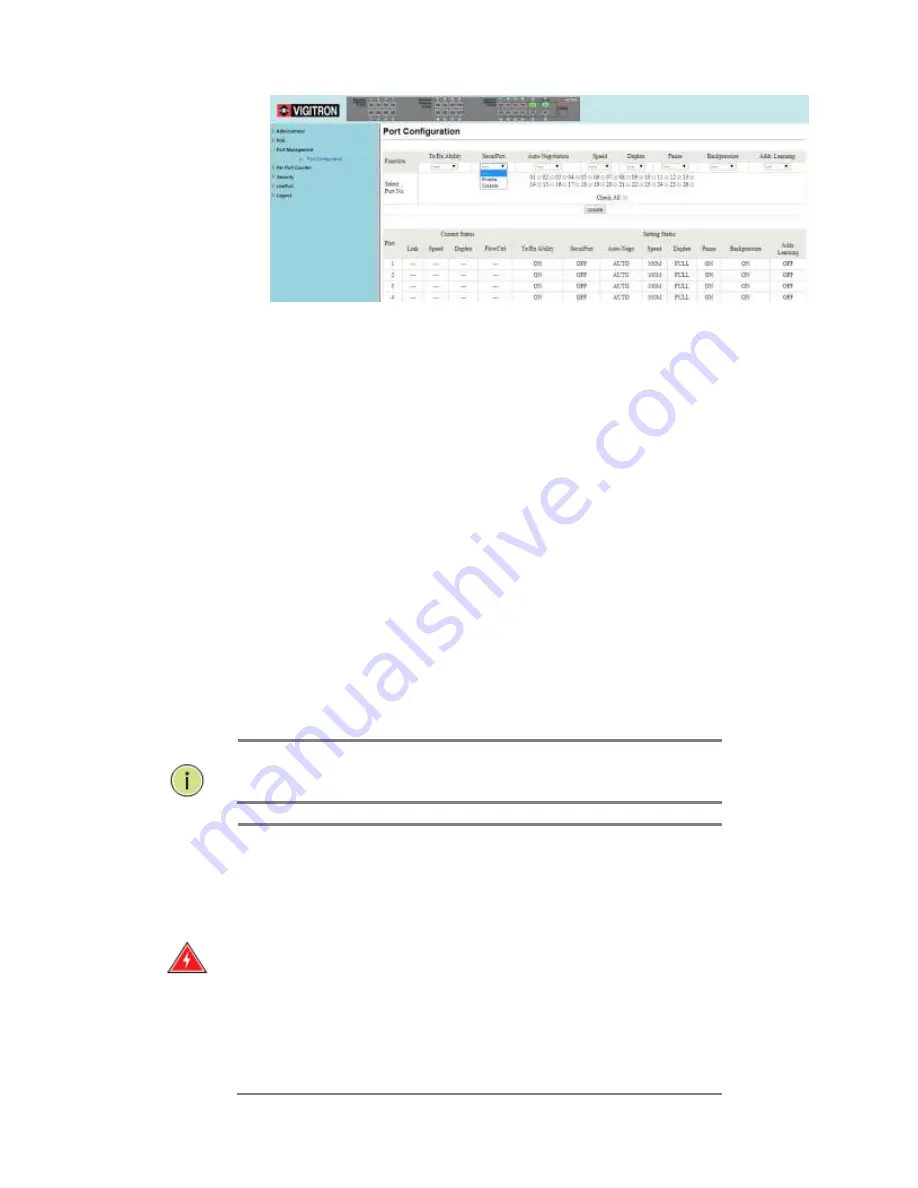
Page | 52
1.
In the Port Configuration section, click the down arrow under
SecurPort. Select either Enable or Disable to turn the feature on or
off.
2.
Select the desired ports by checking the boxes next to the ports to be
set.
3.
Click “Update” to apply the new settings.
4.
After the page refreshes, verify the correct settings in the table.
SecurPort™
Click on the dropdown menu for the SecurPort configuration, and
select the “Enable” option. Check the checkbox for the ports that
will be configured as SecurPort. (Note: For Extended ports and
Coax ports, the SecurPort configuration must be enabled only
after the port is under stable use, otherwise, the behavior of the
ports when nothing is connected will lock the port before the user
even starts using the port).
What does SecurPort do?
Once a port has been configured as SecurPort, the transmit/receive
ability of the port will be automatically disabled when the switch detects
that a physical link to that port goes down.
NOTE:
SecurPort only disables the transmit/receive ability of
the port. If configured, the port will still provide PoE.
WARNING:
Power Loss and SecurPort™ Active
If SecurPort™ is active for any port and a power loss occurs,
when power is restored the switch will remember the setting
and deactivate the port. This is to maintain the security of the
port and prevent it from being defeated by a power loss.
In order to restore the connection, the administrator must log on
to the switch and manually enable the port. The Switch
will check to see that any ports with SecurPort enabled, are
linked. If there is no link, the port will be disabled. IP cameras
and some other devices go through an initialization process
when first powered. During this process the devices will not
immediately link up. Since the Switch cannot link to the device
during initialization, the port will be disabled.
Содержание MaxiiNet Vi30126 Series
Страница 15: ...Page 15 Contact Information 126...
Страница 19: ...Page 19 3 4 Vi30126 Front View 3 5 Vi30126 Rear View...
Страница 34: ...Page 34 After logging in the following page will appear Full Version Lite Version...
Страница 41: ...Page 41...
Страница 42: ...Page 42 Section 10 PoE 10 0 PoE Status...
Страница 44: ...Page 44...
Страница 49: ...Page 49...
Страница 51: ...Page 51 Tx Rx Enable for normal operation this is default setting Disable this will shut down port...
Страница 55: ...Page 55 Duplex Select Full or Half Duplex for most application select Full...
Страница 60: ...Page 60 11 2 Bandwidth Control...
Страница 70: ...Page 70 NOTE all ports which are not excluded will be part of the VLAN...
Страница 73: ...Page 73 13 1 Drop and Receive Packet 13 2 CRC error packet and Receive Packet...
Страница 80: ...Page 80 Section 15 Security 15 0 MAC Address Binding...
Страница 89: ...Page 89...
Страница 93: ...Page 93...
Страница 104: ...Page 104...






























