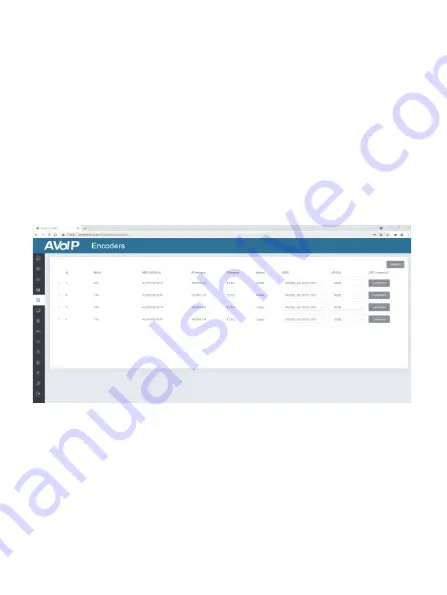
14/29
Operating Instructions:
(1)
Click “Display ID” to display the ID or PATTERN of the Decoders.
(2)
Click “Save Project” to save the project file (config_file.json), so that you
can use the saved project next time without scanning devices again.
(3)
Click “Load Project” to load the existing project directly.
(4)
Click “Clear Project” to clear the current project, then you will need to
set up the project again.
(5)
Click “Scan Once” to search devices that do not appear in the current
project.
(6)
Click “Start Scan & Auto Assign” to search for new devices
automatically and add to the current project.
■
Encoders Page
①
ID:
The ID of the current device. (Note: ID is not duplicated.)
②
Name:
The name of the current device.
③
MAC Address:
The MAC Address of the current device.
④
IP Address:
The IP Address of the current device.
⑤
Firmware:
The Firmware version No. of the current device.
⑥
Status:
The status (online or offline) of the current device.
⑦
EDID:
The EDID of the current device.
⑧
L/R Out:
The audio selection of the current device.
⑨
CEC Command:
The CEC Command of the current device.
Содержание VL-IPC265-1
Страница 1: ...VL IPC265 1 Video over IP Controller VER 1 0...
Страница 6: ...4 29 5 3 IR Pin Definition...
Страница 19: ...17 29 about thecurrent Decoder as shown below On this page you can set up the current Decoder as required...
Страница 30: ...28 29 8 Application Example Mode 1 Automatically managed by Controller Box...
Страница 31: ...29 29 Mode 2 DHCP Mode...
Страница 32: ...30 29 Mode 3 Static IP mode by manual setting...






























